 Pokémon GO Plus +
Pokémon GO Plus +
Language
-
Playing with Pokémon Sleep
Connecting Playing -
Playing with Pokémon GO
Connecting Playing - Frequently Asked Questions
Playing with Pokémon GO
Special Bonus

If you pair your Pokémon GO Plus + to your Pokémon GO game, you’ll be able to take on Special Research and earn an encounter with Snorlax wearing a nightcap within that game.
How to Connect and Play
- Connecting to Your Device
- Disconnecting from Your Device
- Reconnecting to Your Device
- When Connection Fails
How to Pair Pokémon GO Plus + to Your Smart Device
-
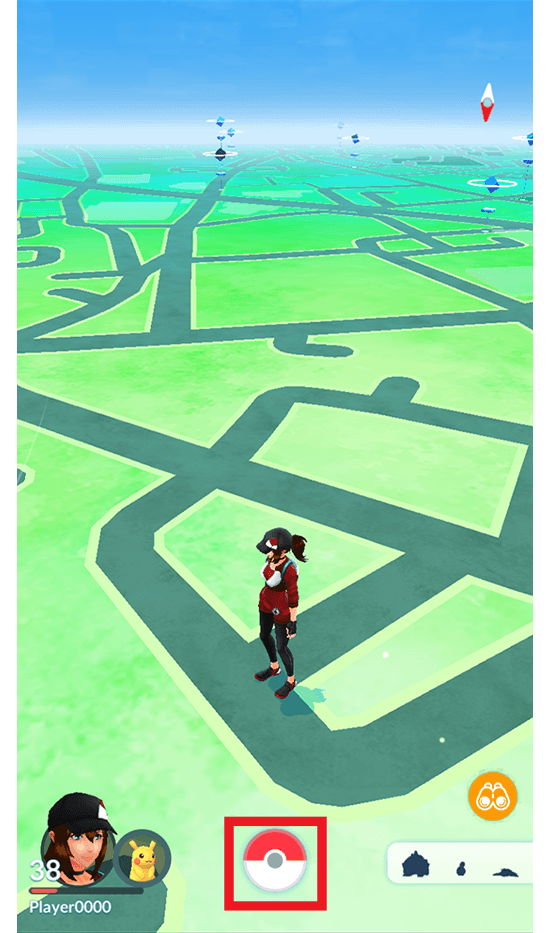
1. Open the Pokémon GO app and tap the Poké Ball icon at the bottom center of the screen to open the main menu.
-
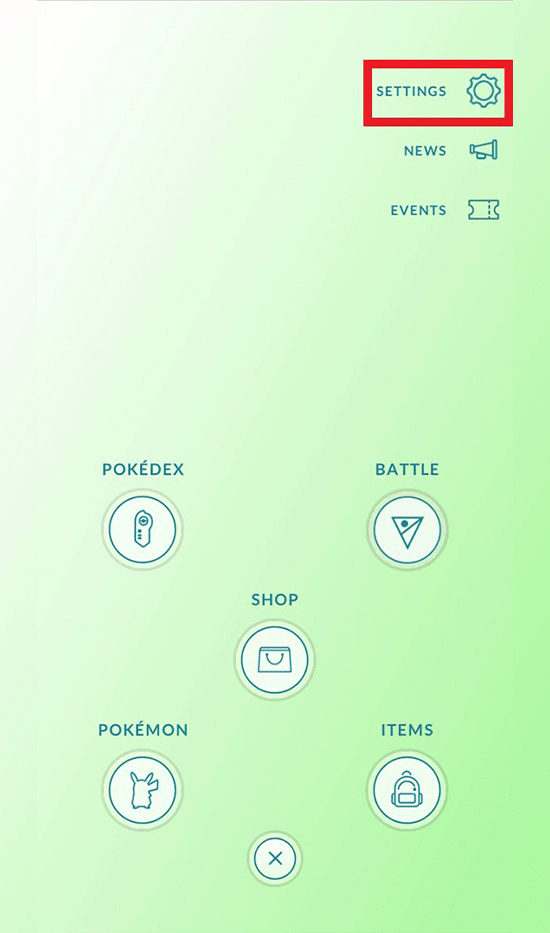
2. Tap the Settings icon at the top right of the screen.
-
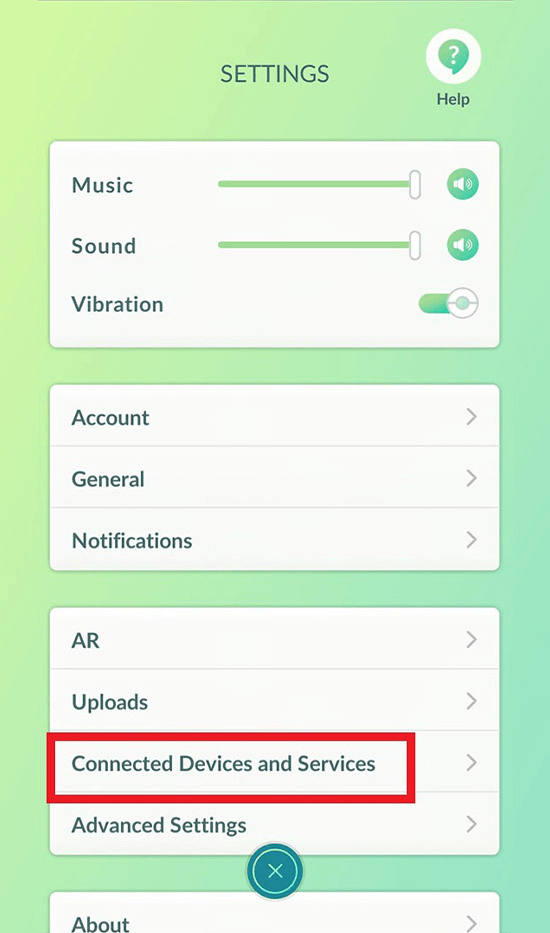
3. Tap Connected Devices and Services.
-
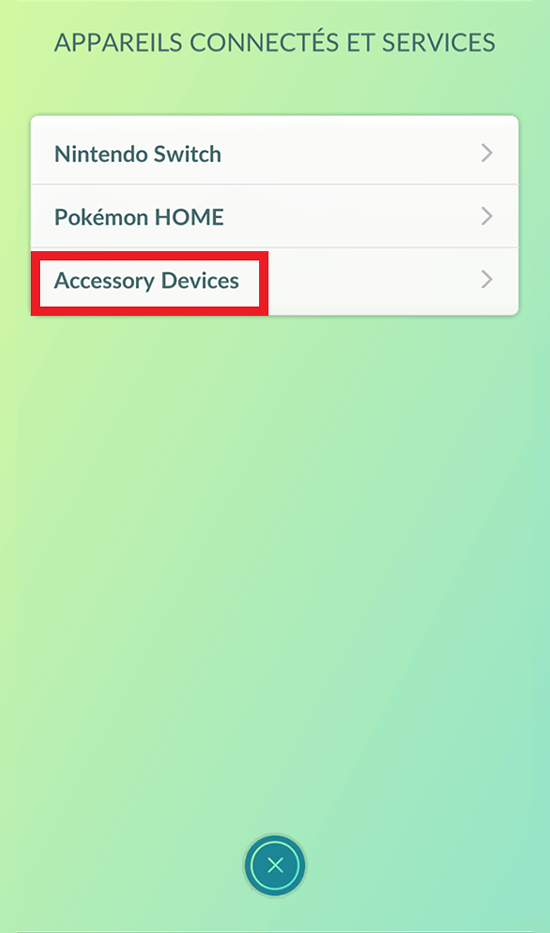
4. Tap Pokémon GO Plus + and your smart device will begin trying to connect.
-

5. Press the main button on your Pokémon GO Plus +.
-
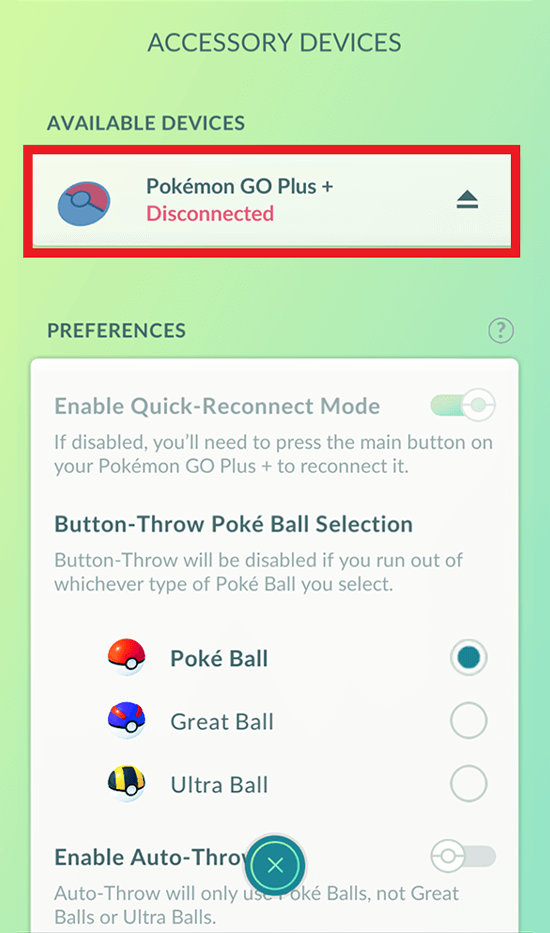
6. Any discoverable Pokémon GO Plus + devices should be shown on your screen. Select the Pokémon GO Plus + that you wish to connect to on the screen and give it a tap!
-
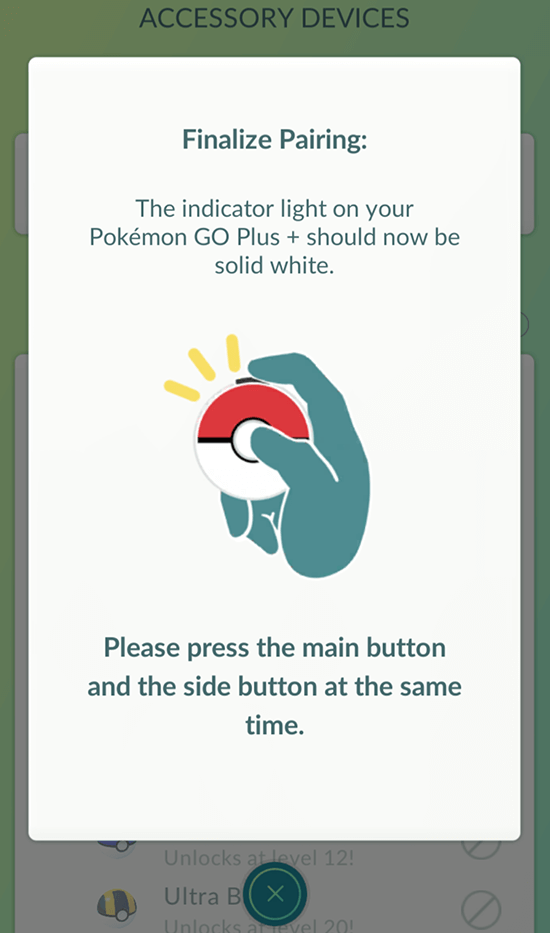
7. Please press the main button and the top button on the side of your Pokémon GO Plus + at the same time.
-
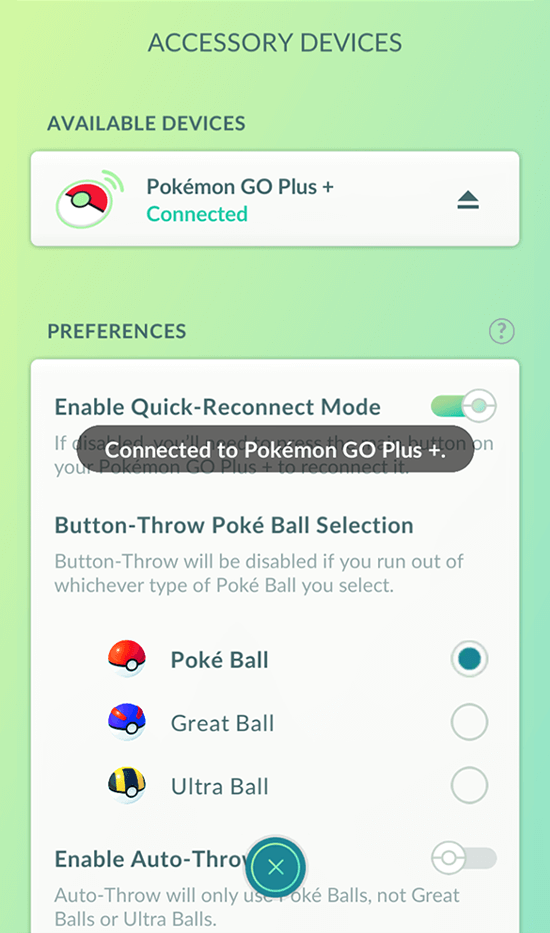
8. A confirmation message will appear once your Pokémon GO Plus + has successfully connected. It will then remain connected. Your Pokémon GO Plus + should also vibrate slightly if you press the main button while it is connected to your game.
Note: If the device fails to connect, please go back to step 3 and try the process again.
How to Disconnect Pokémon GO Plus + from Your Smart Device
-
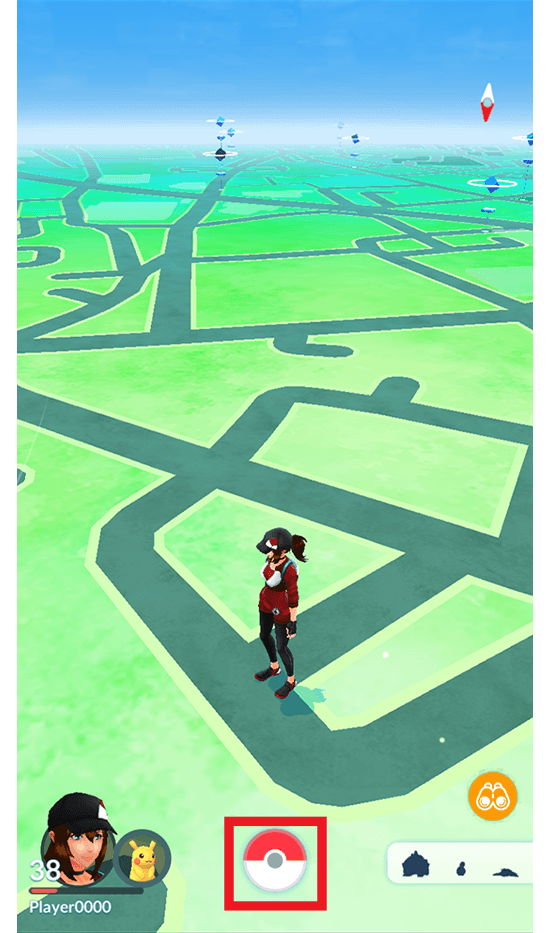
1. Open the Pokémon GO app and tap the Poké Ball icon at the bottom center of the screen to open the main menu.
-
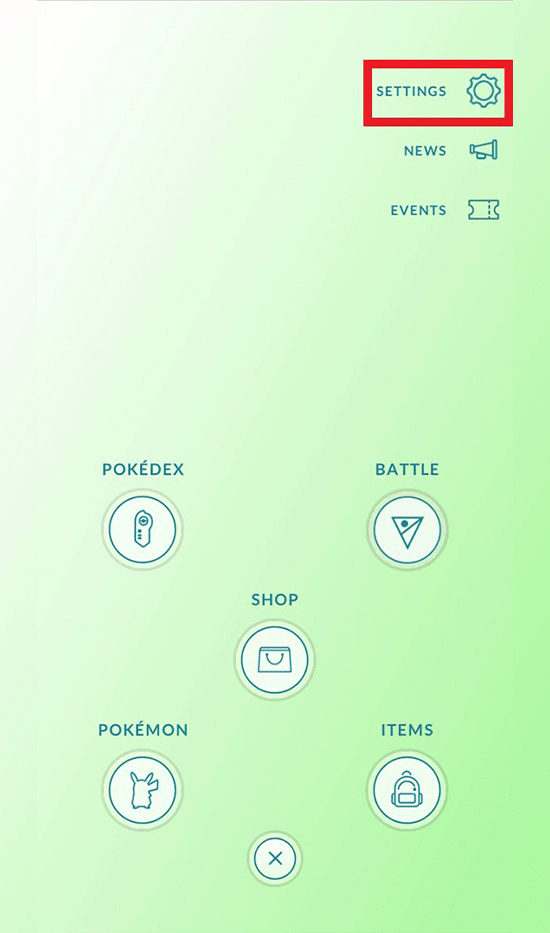
2. Tap the Settings icon at the top right of the screen.
-
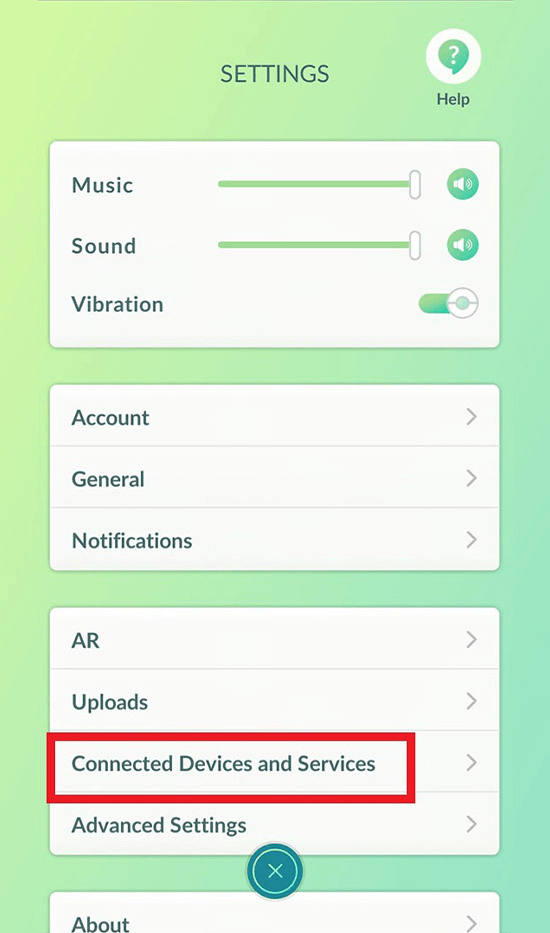
3. Tap Connected Devices and Services.
-
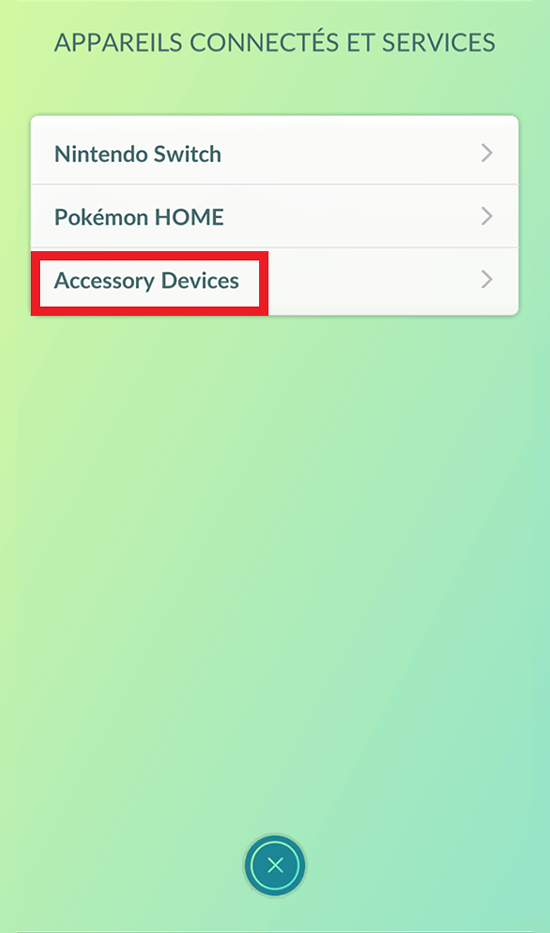
4. Tap Pokémon GO Plus +.
-
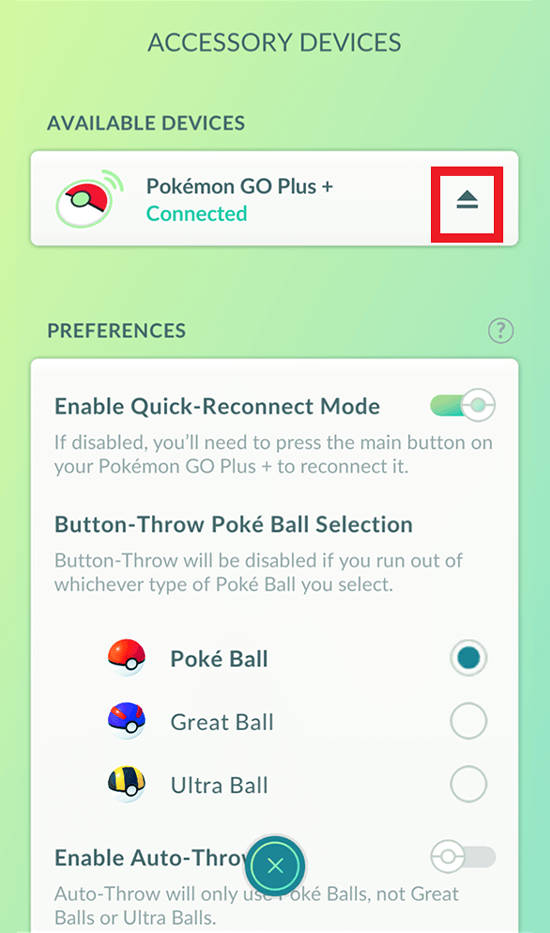
5. Tap the triangle mark to the right of the Pokémon GO Plus + device you currently have connected to disconnect it.
-
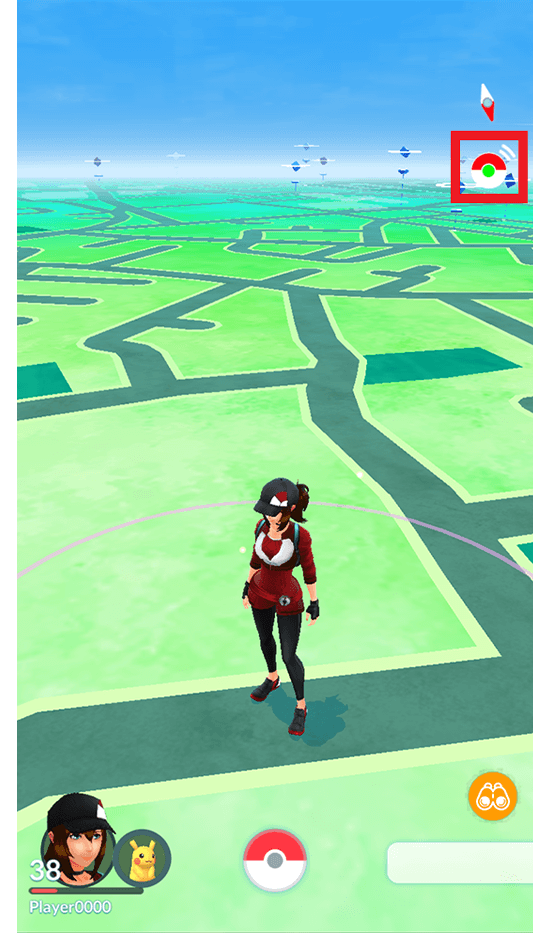
6. You can also disconnect your Pokémon GO Plus + by tapping the Pokémon GO Plus + icon that appears at the top right of the screen in Map view.
Reconnecting Pokémon GO Plus + to Your Device
Quick Reconnect Mode
-
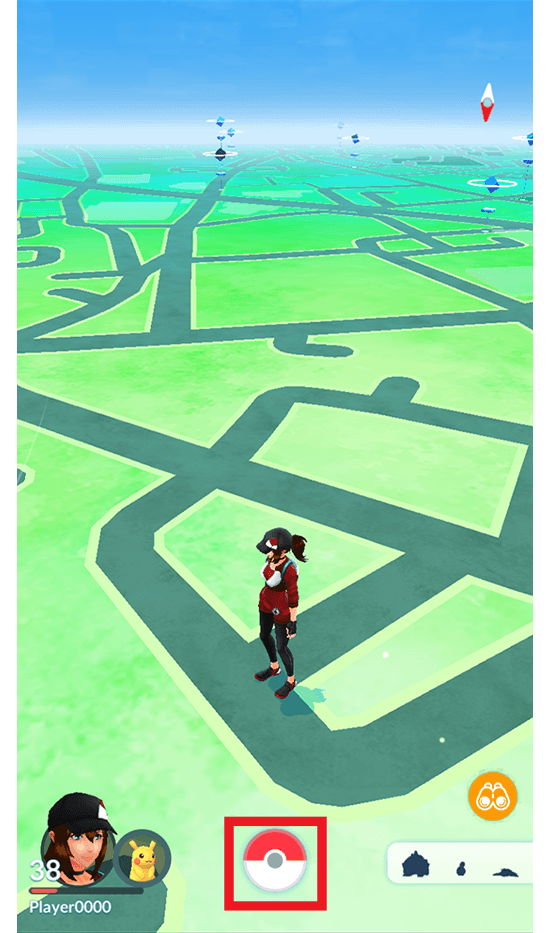
1. Open the Pokémon GO app and tap the Poké Ball icon at the bottom center of the screen to open the main menu.
-
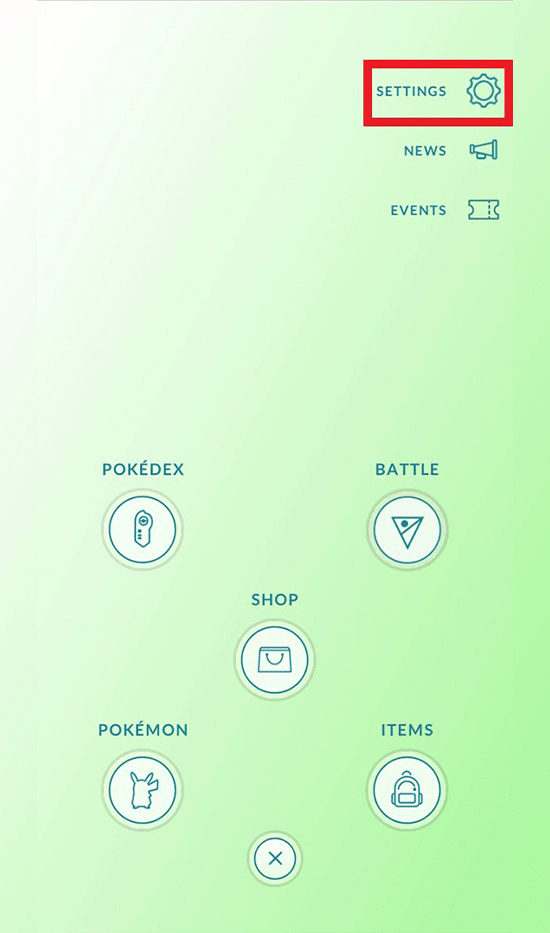
2. Tap the Settings icon at the top right of the screen.
-
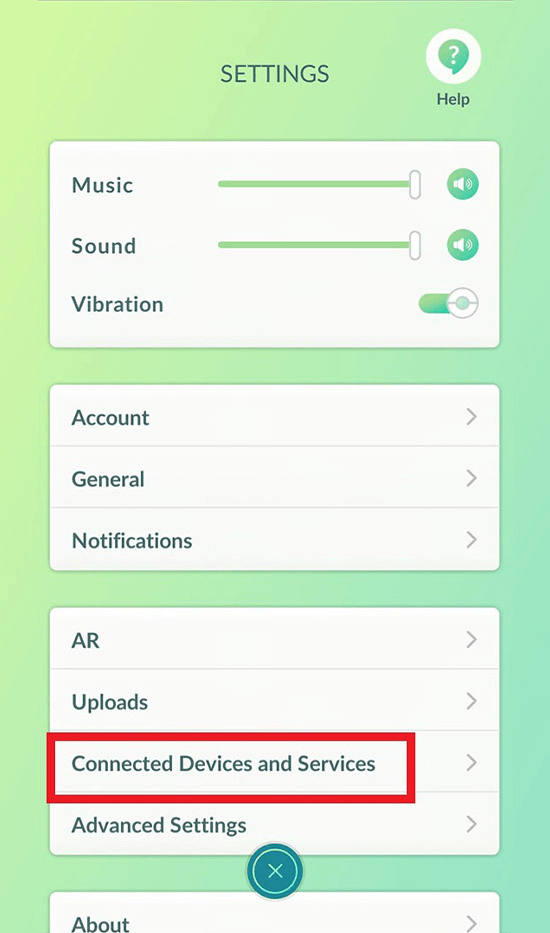
3. Tap Connected Devices and Services.
-
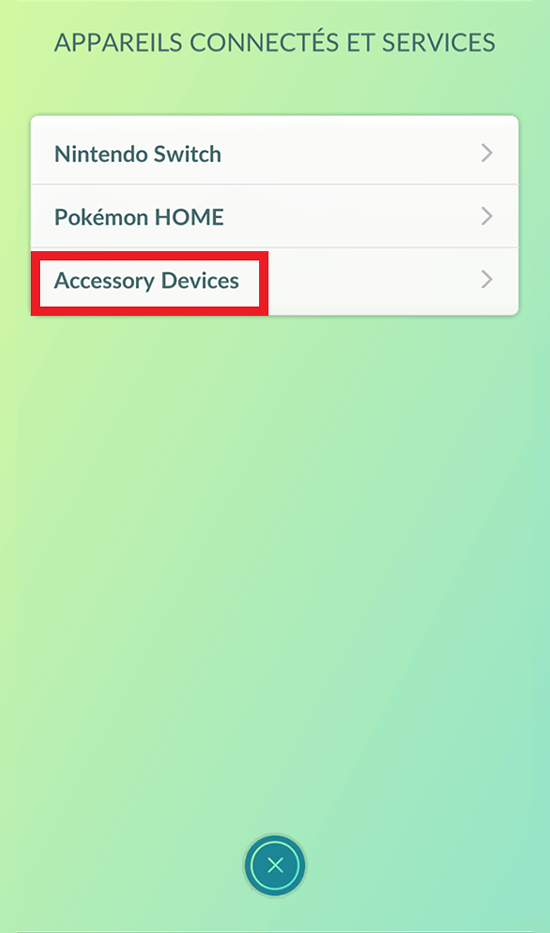
4. Tap Pokémon GO Plus +.
-
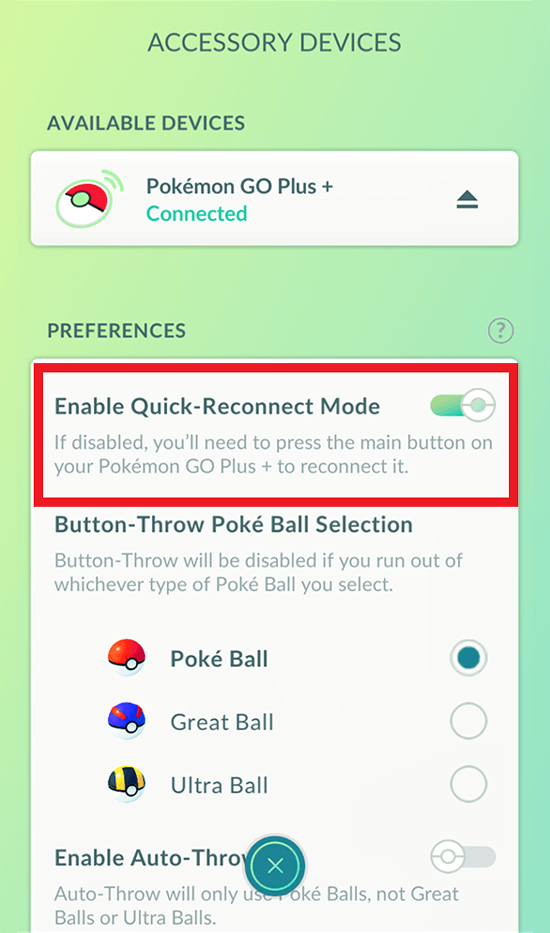
5. Make sure that quick reconnect is turned on.
Note: You cannot change this setting unless your Pokémon GO Plus + is currently connected. -
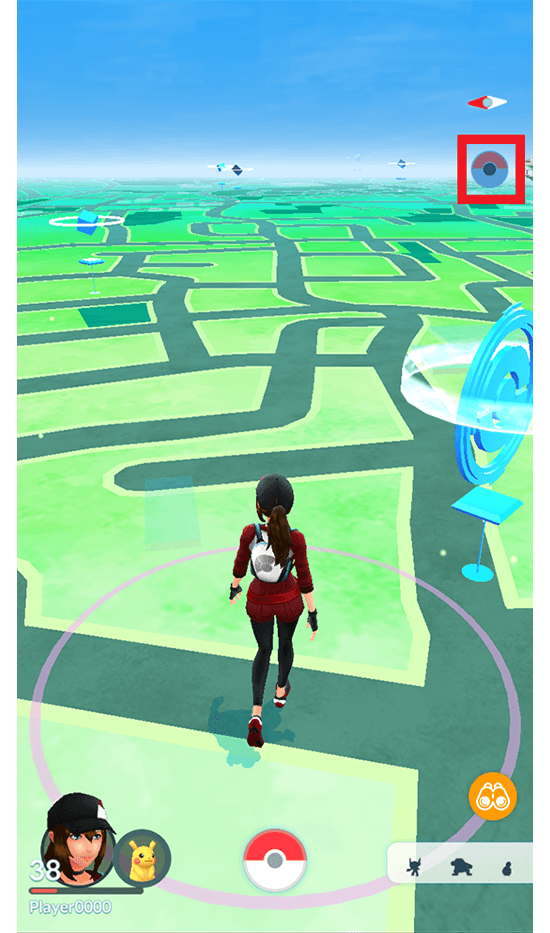
6. You can also reconnect to your Pokémon GO Plus + by tapping the Pokémon GO Plus + icon that appears at the top right of the screen in Map view.
Manual Method
-
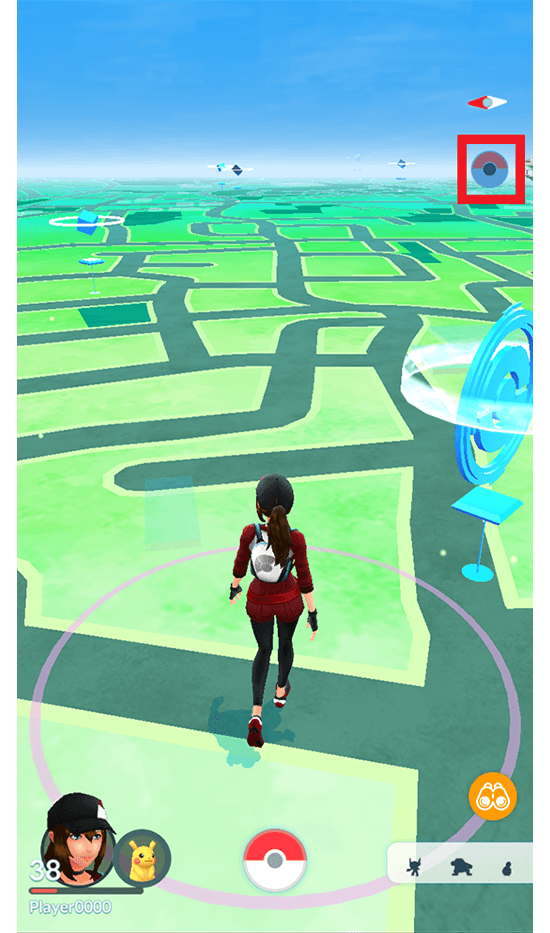
1. Open the Pokémon GO app and tap the Pokémon GO Plus + icon that appears at the top right of the screen in the Map view.
-

2. Press the main button on your Pokémon GO Plus +.
-
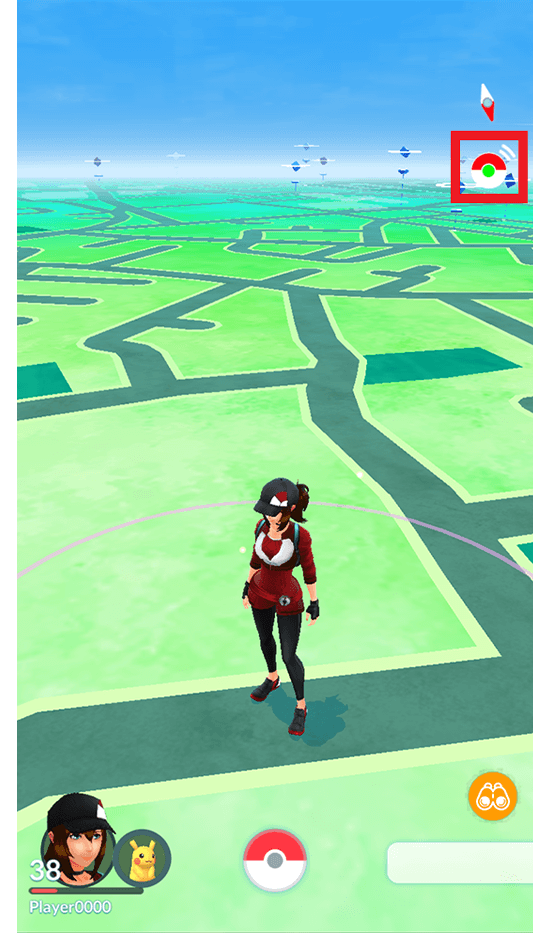
3. Once the Pokémon GO Plus + connects to your smart device, its icon should light up. Your Pokémon GO Plus + should also vibrate slightly if you press the main button while it is connected to your game.
Note: If the device fails to connect, please go back to step 1 and try the process again.
When Connection Fails
-
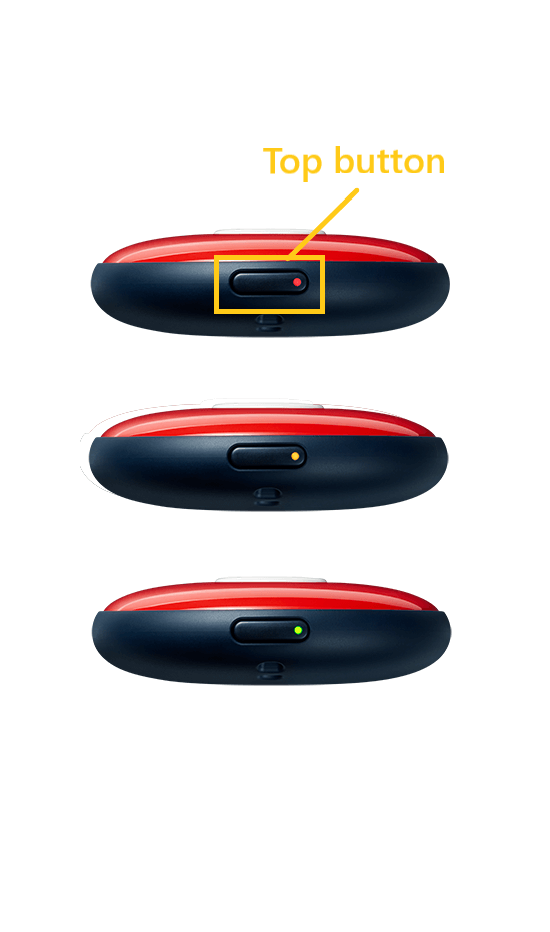
1. Check the battery level of your Pokémon GO Plus +. If you press the top button, a small LED will light up, allowing you to check the battery level.
Blinking red: Low
Yellow (blinks twice): Greatly reduced
Yellow (blinks once): Slightly reduced
Steady green: Mostly charged -

2. If the battery level is low, try charging your Pokémon GO Plus + with the included USB charging cable.
Note: USB AC adapter sold separately. -
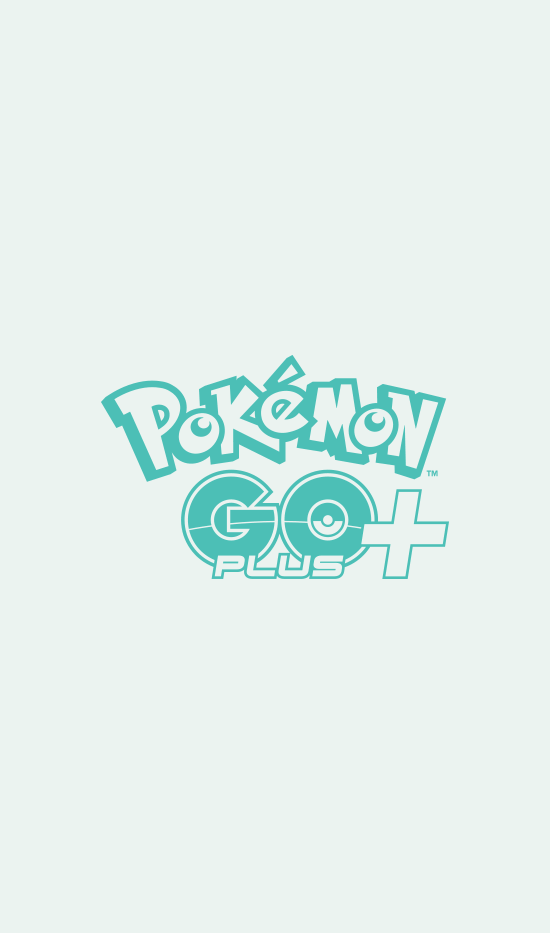
3. If you still cannot connect, please also attempt the following.
・ Reboot the Pokémon GO app to see if that resolves the issue.
・ Restart your smartphone to see if that resolves the issue.
・ Try to refresh your internet connection to see if that resolves the issue.
・ Try to place the Pokémon GO Plus + as close to your smartphone as possible.
・ If there are other devices nearby that emit radio waves (e.g. microwave oven, cordless phone, etc.), try to either temporarily disconnect them from power or move away from them.
- Catching Pokémon
- Getting Items
- Background Use
- Notification Settings
- Pikachu Voice Settings
- Getting Your Special Snorlax
- Using Sleep Data to Play
- Silent Mode
Catching Pokémon
Basics
-
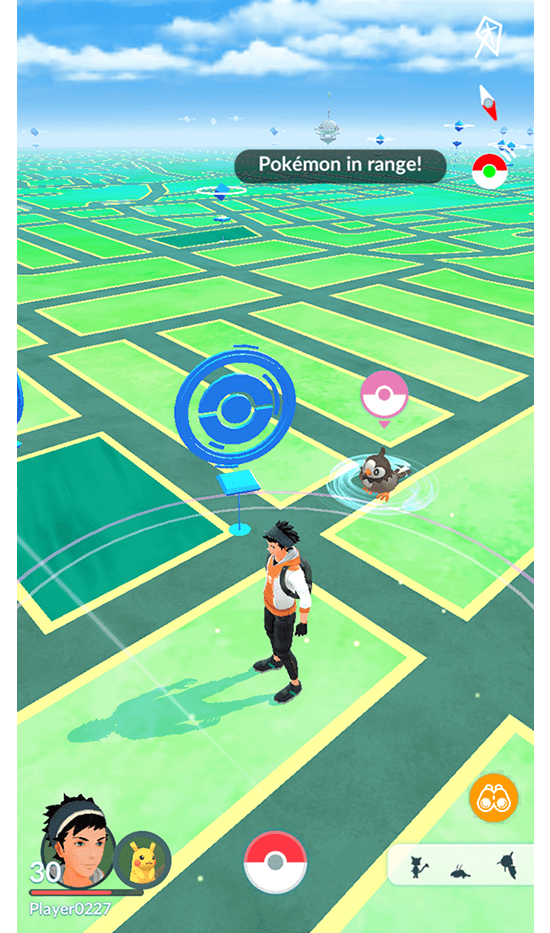
1. Your Pokémon GO Plus + will vibrate when a wild Pokémon appears nearby.
-

2. By pressing the main button in the center of your Pokémon GO Plus +, you can try to catch any Pokémon that appear.
Note: You can select which type of Poké Ball you wish to use. -
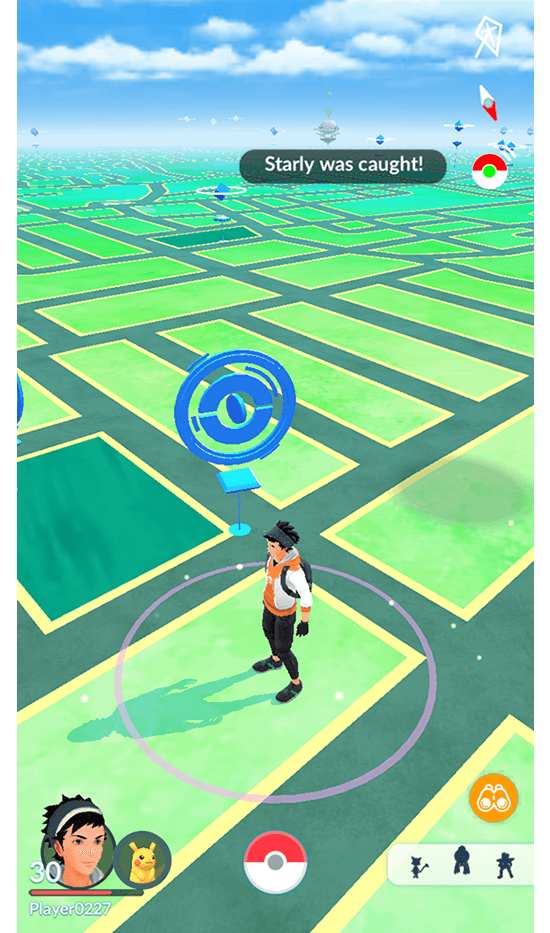
3. If the catch is successful, a message will be displayed in-game indicating that you caught the Pokémon and the Pokémon GO Plus + will vibrate again.
Select Poké Ball Variety
-
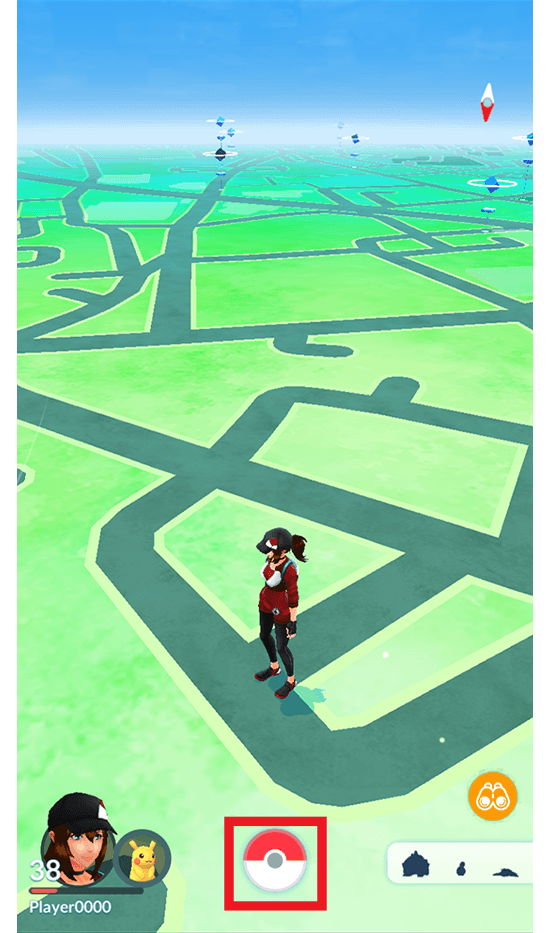
1. Open the Pokémon GO app and tap the Poké Ball icon at the bottom center of the screen to open the main menu.
-
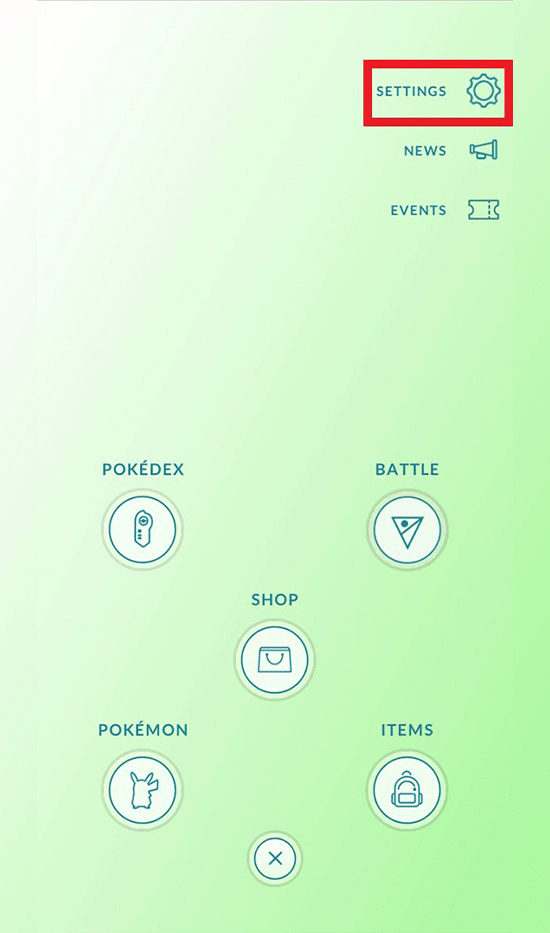
2. Tap the Settings icon at the top right of the screen.
-
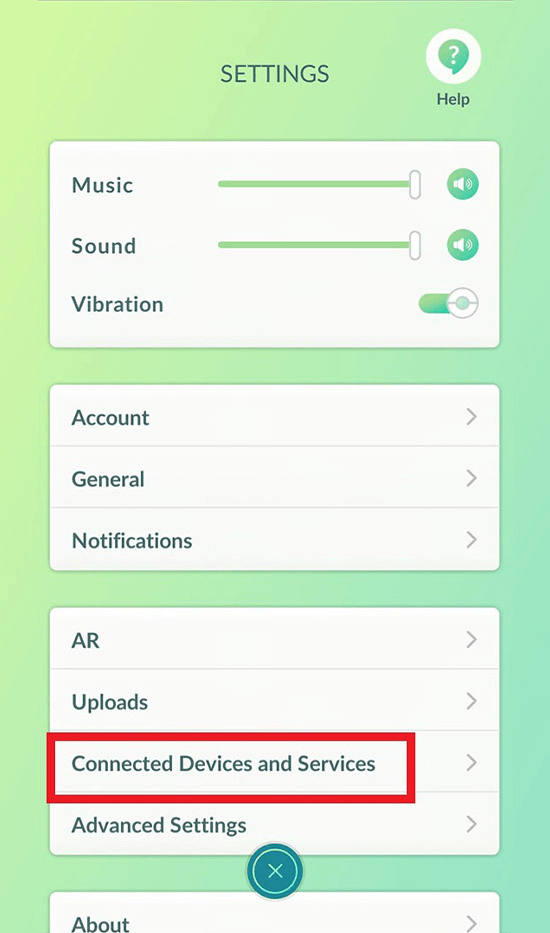
3. Tap Connected Devices and Services.
-
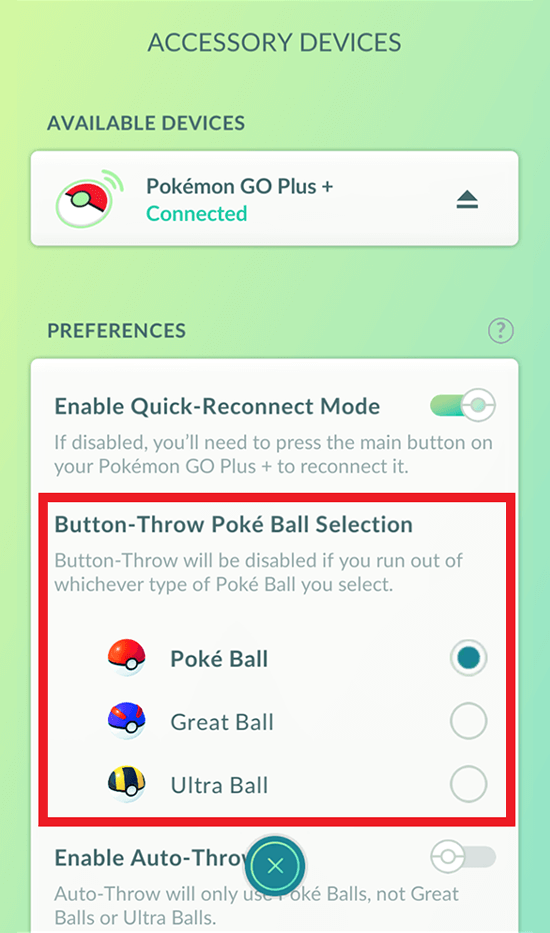
4. Tap the Button-Throw Poké Ball Selection option, then select the variety of Poké Ball you would like to use.
-

5. Press the main button in the center of your Pokémon GO Plus + to try to catch Pokémon using the Poké Ball variety you selected.
Throw Poké Balls Automatically
-
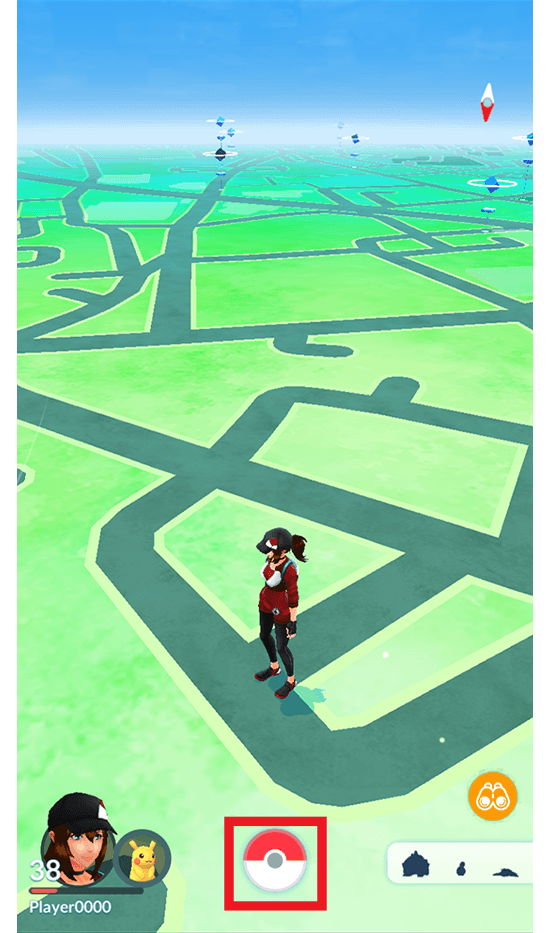
1. Open the Pokémon GO app and tap the Poké Ball icon at the bottom center of the screen to open the main menu.
-
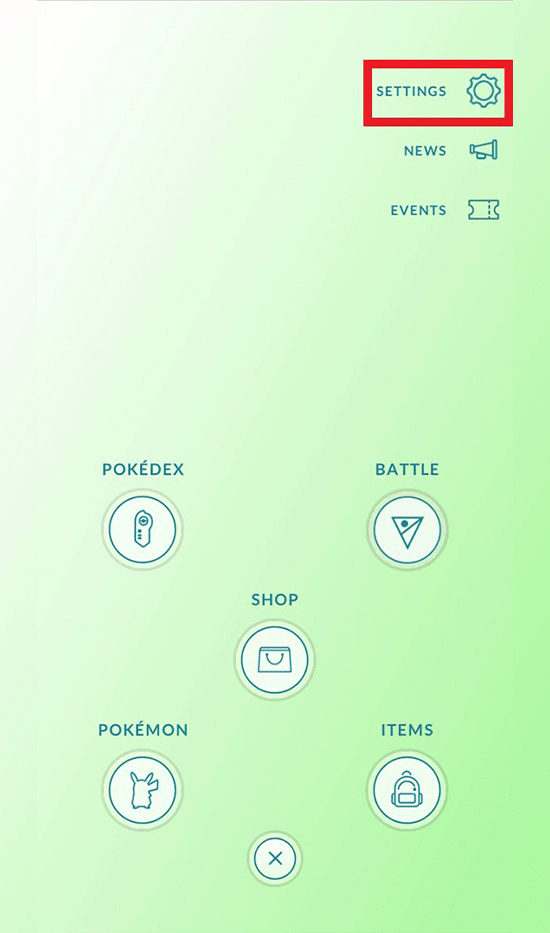
2. Tap the Settings icon at the top right of the screen.
-
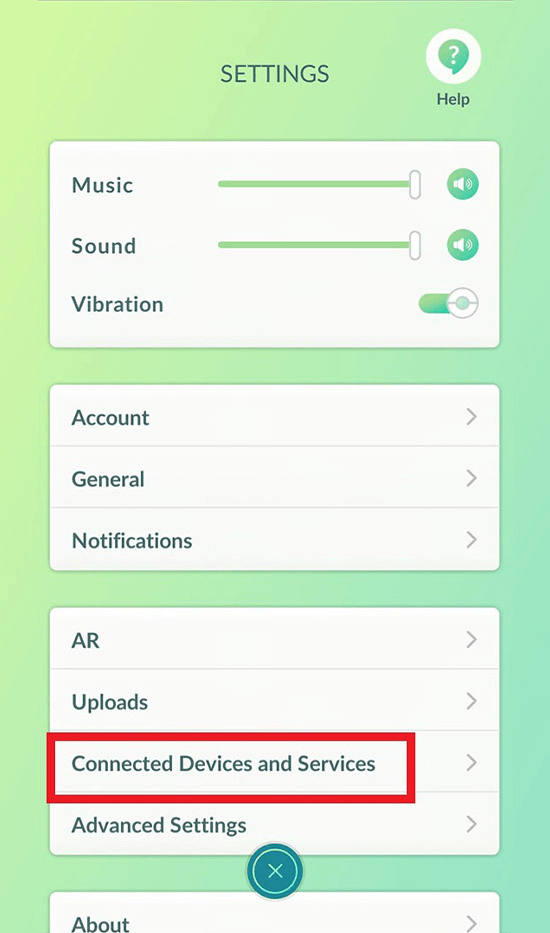
3. Tap Connected Devices and Services.
-
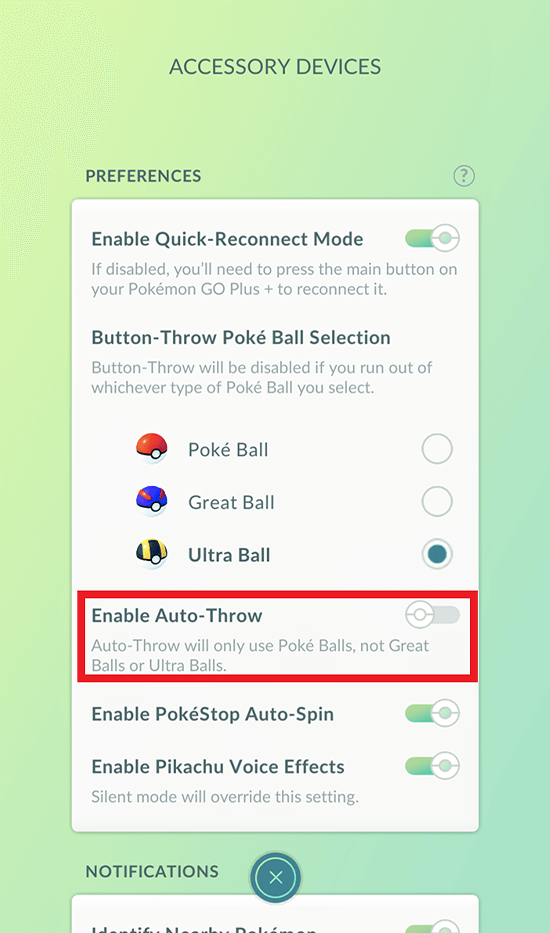
4. Enable the option to throw Poké Balls automatically.
-
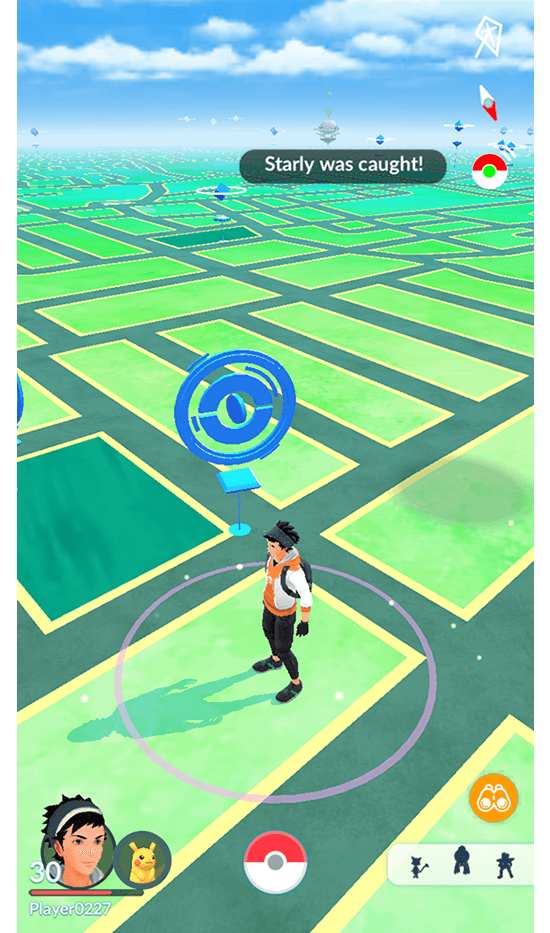
5. From now on, you’ll automatically throw Poké Balls at any Pokémon you encounter on your adventures.
-
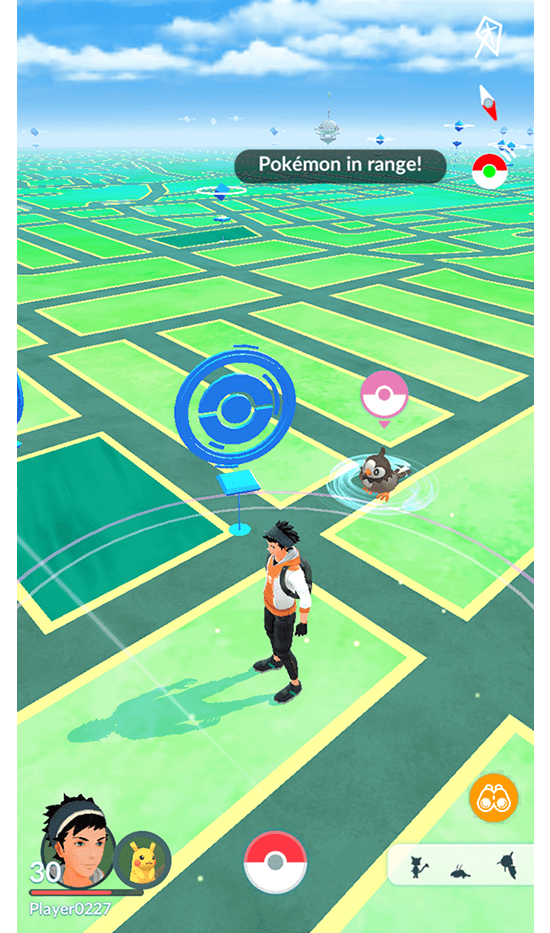
6. Poké Balls will not automatically be thrown if you encounter a Pokémon which you’ve never caught before. In that case, you’ll need to either press the main button on your Pokémon GO Plus + or use your smartphone to catch the Pokémon.
Note: You will also encounter an error if a Pokémon appears nearby but your Pokémon Storage is full.
Getting Items
-
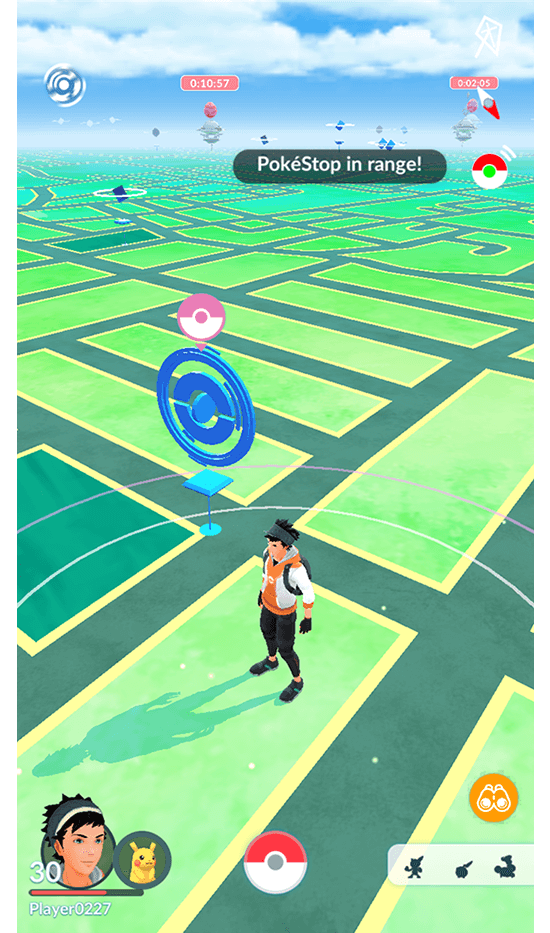
1. Your Pokémon GO Plus + vibrates when you approach things like PokéStops and Pokémon Gyms.
-
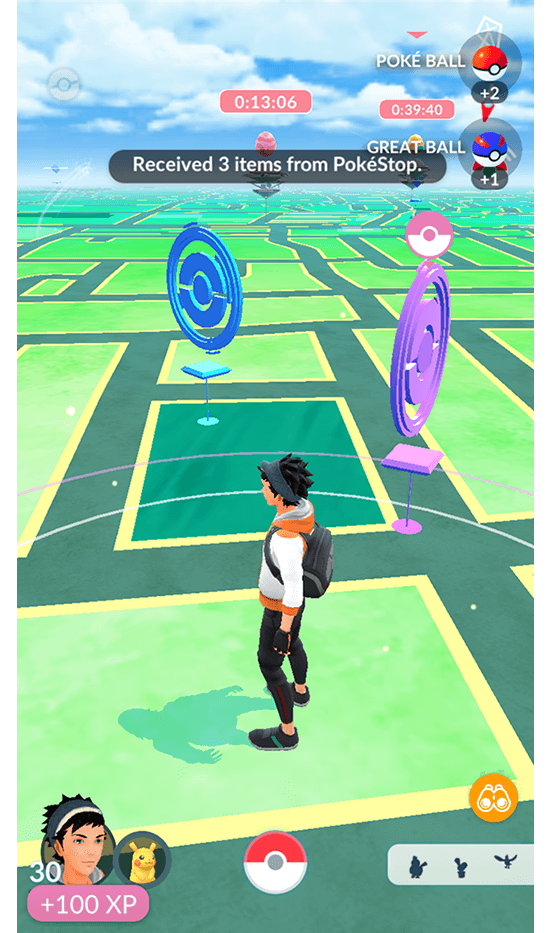
2. By pressing the main button in the center of your Pokémon GO Plus +, you can collect items from PokéStops.
-
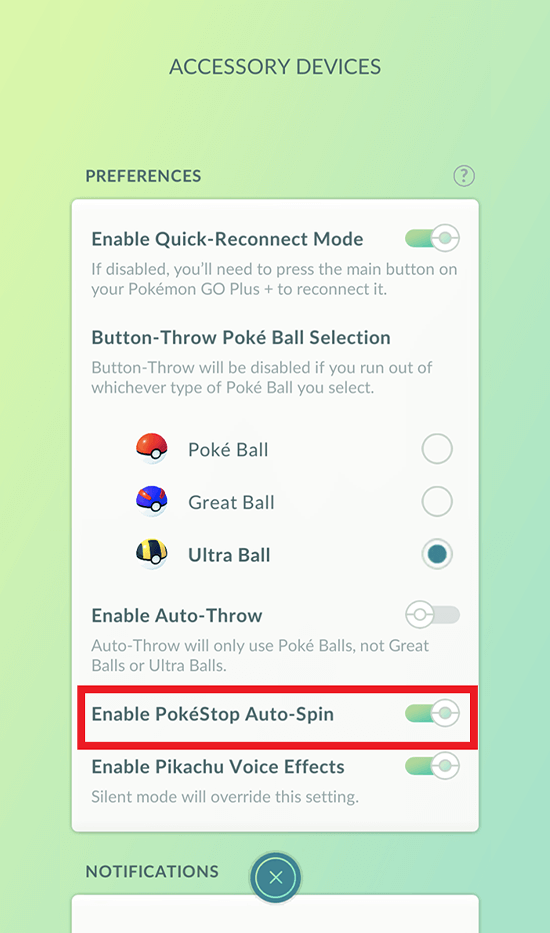
3. If you have enabled the auto-spin option, you will be able to collect items automatically without pressing any buttons.
Note: You will encounter an error if you approach a PokéStop while your bag is full.
Background Use
-
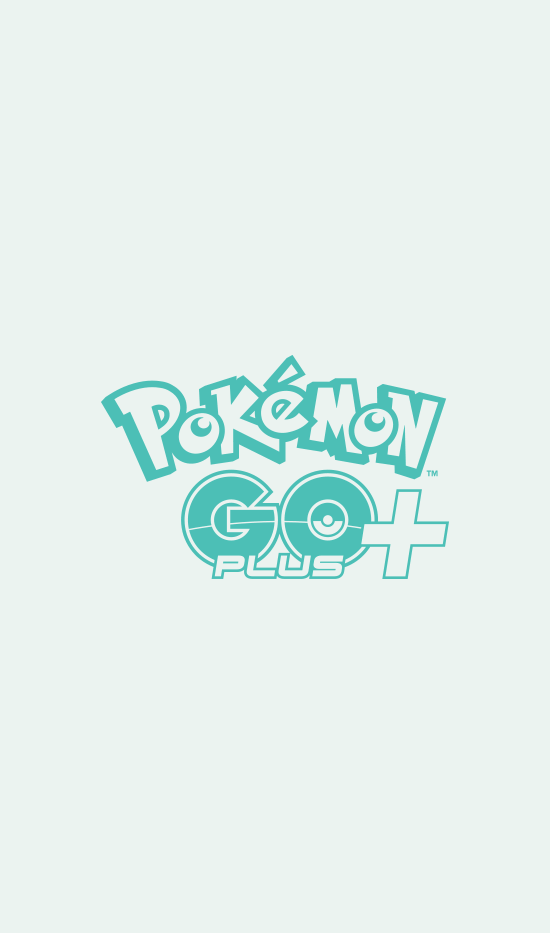
1. Your Pokémon GO Plus + can be used even when your smartphone screen is asleep or when Pokémon GO is running in the background.
-
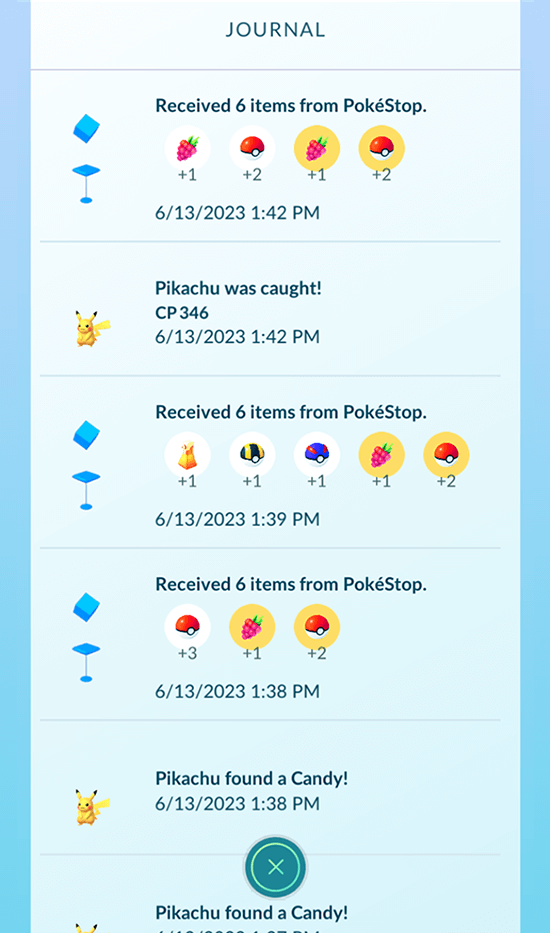
2. You can check which Pokémon you caught or which items you collected while Pokémon GO was running in the background by checking your Journal.
Notification Settings
-
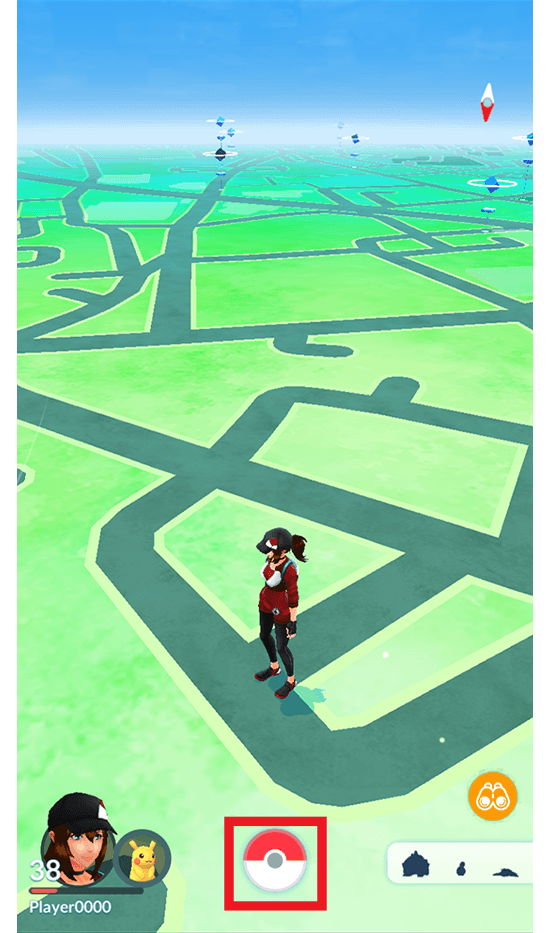
1. Open the Pokémon GO app and tap the Poké Ball icon at the bottom center of the screen to open the main menu.
-
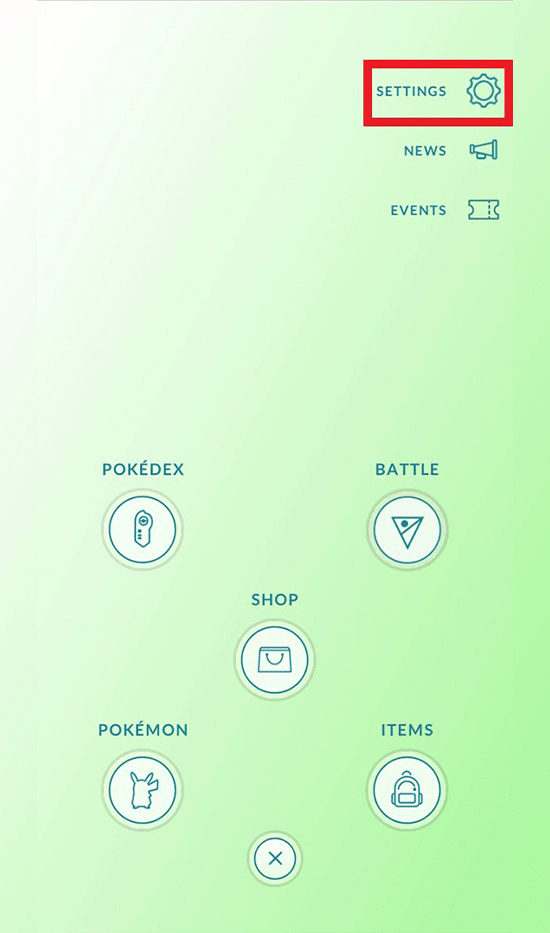
2. Tap the Settings icon at the top right of the screen.
-
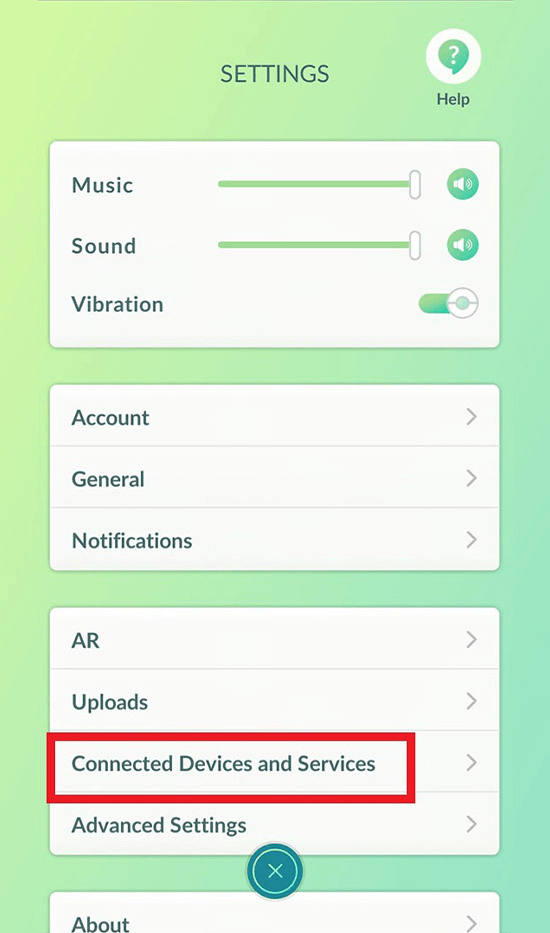
3. Tap Connected Devices and Services.
-
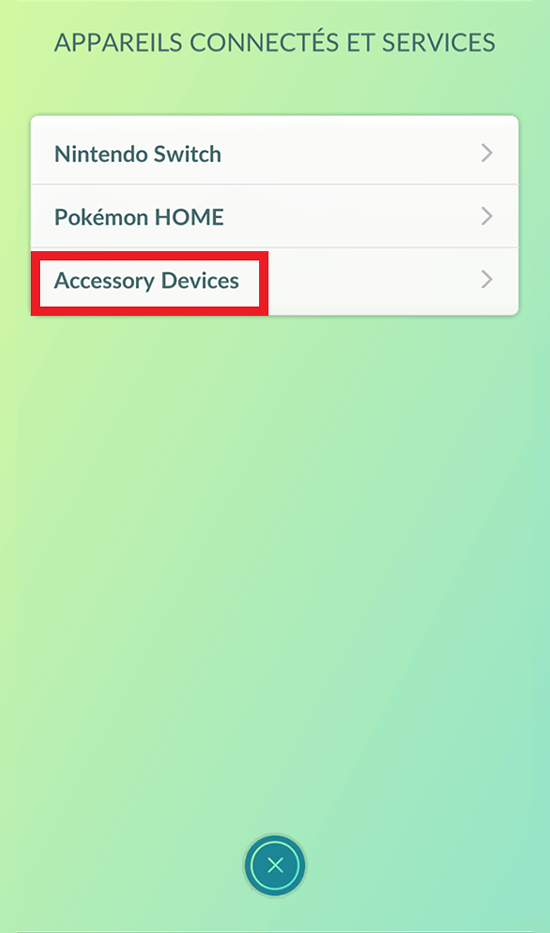
4. Tap Pokémon GO Plus +.
-
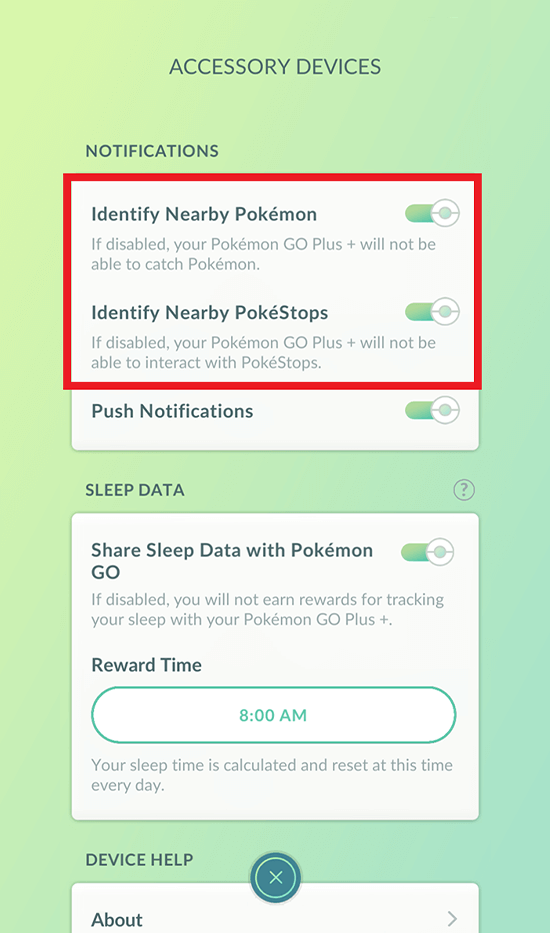
5. If you see a check mark to the right of Pokémon and PokéStops, then you will receive notifications via your Pokémon GO Plus + when you come across either. If there is no check mark, then notifications will not be sent. You can tap either entry to turn notifications on or off.
Pikachu Voice Settings
-

1. When you connect or disconnect your Pokémon GO Plus +, you will be notified by hearing Pikachu give a little cry. You’ll also hear it cry out when you encounter a Pokémon you haven’t caught before.
-
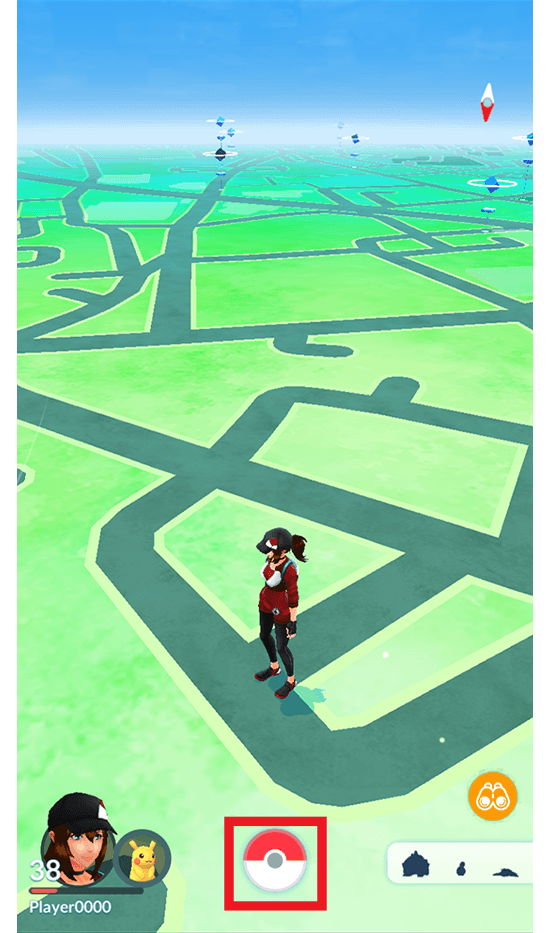
2. Open the Pokémon GO app and tap the Poké Ball icon at the bottom center of the screen to open the main menu.
-
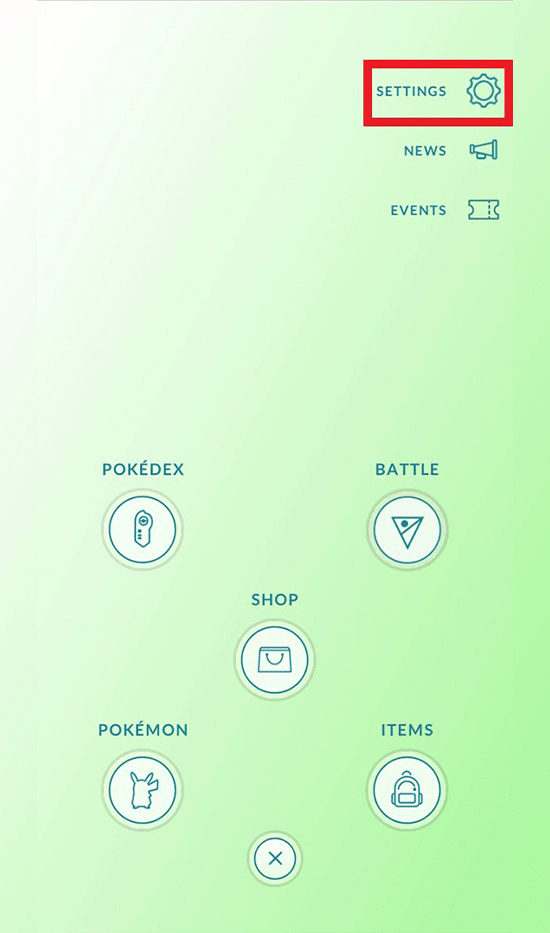
3. Tap the Settings icon at the top right of the screen.
-
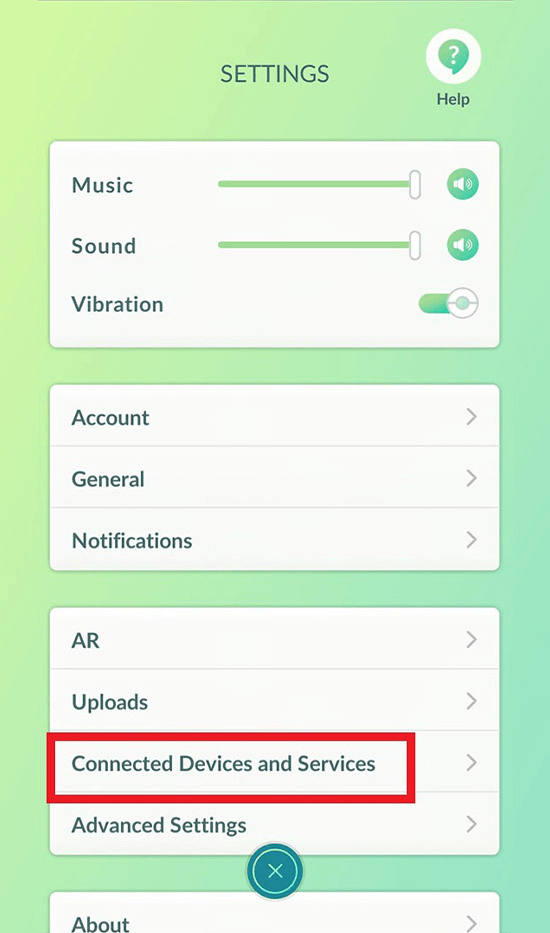
4. Tap Connected Devices and Services.
-
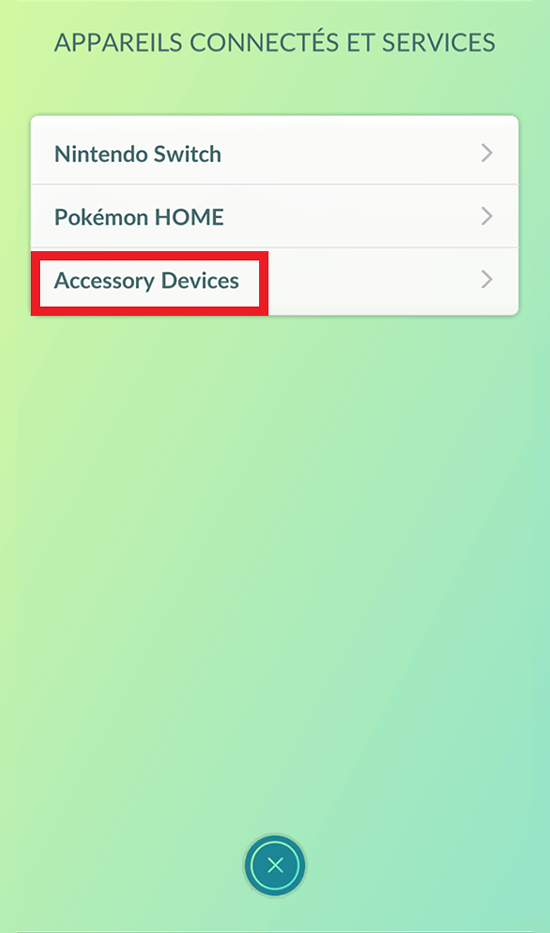
5. Tap Pokémon GO Plus + in the menu.
-
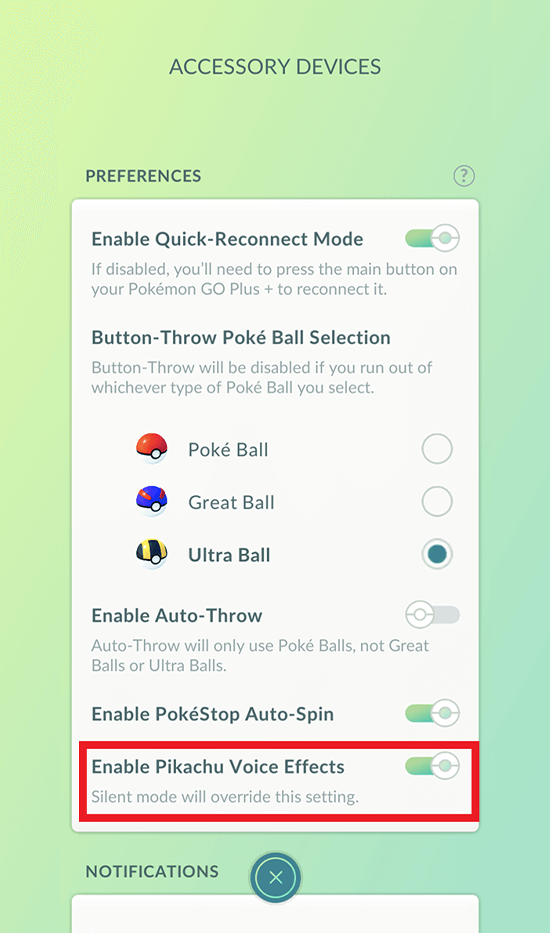
6. You can choose to enable or disable Pikachu’s cries from here.
Note: You can only change these settings when your Pokémon GO Plus + is connected. -
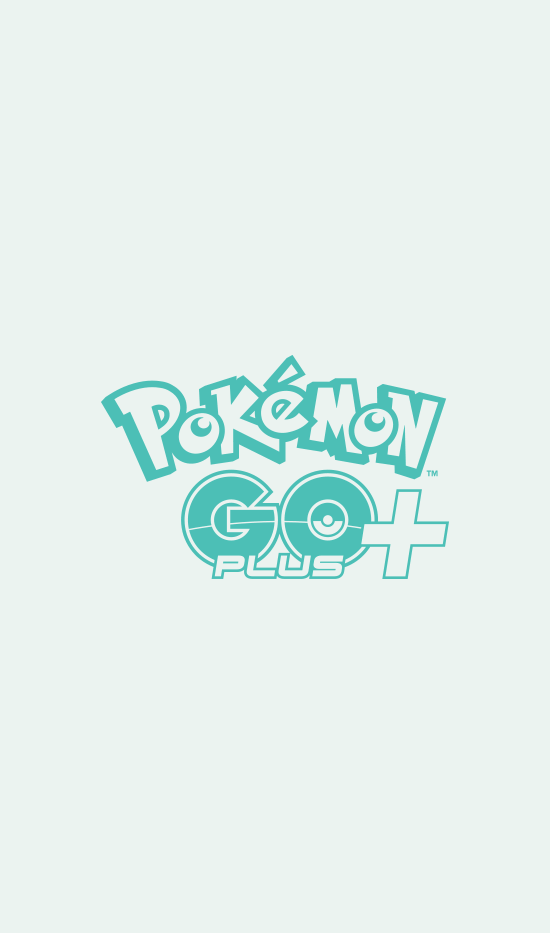
7. Pikachu’s cries will be turned off when the device is in silent mode.
Getting Your Special Snorlax
-

1. If you pair your Pokémon GO Plus + to your Pokémon GO game, you’ll be able to take on Special Research and earn an encounter with Snorlax wearing a nightcap within that game.
-
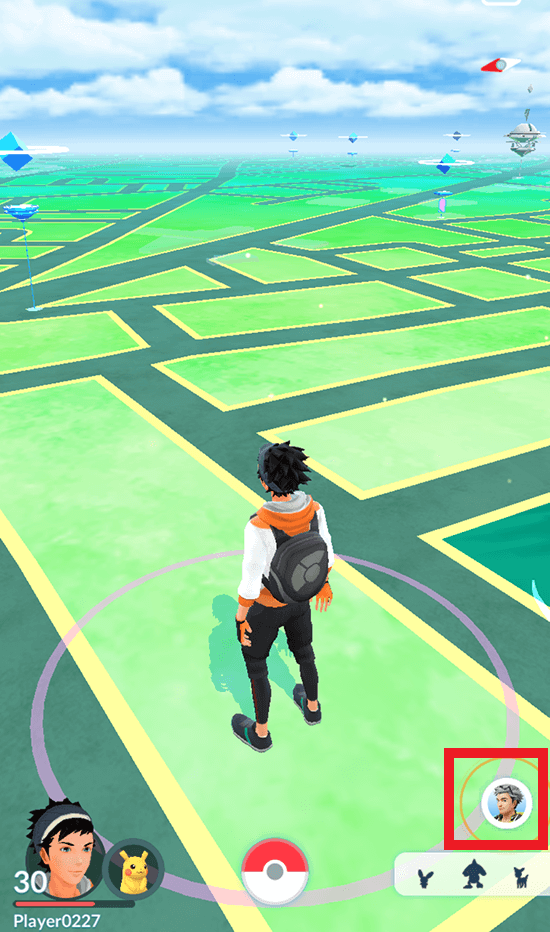
2. You can receive this Special Research request by tapping the icon on the bottom right of the screen in Map view. Complete the research to earn an encounter with Snorlax wearing a nightcap!
Using Sleep Data to Play
Start Tracking Sleep
-

1. If your Pokémon GO Plus + blinks white when you press briefly on the main button, then you can begin sleep tracking. You cannot begin sleep tracking when your Pokémon GO Plus + is connected to the app. Please disconnect it and then try.
Note: You can use the sleep tracking function once you have paired your Pokémon GO Plus + with Pokémon GO or Pokémon Sleep. -

2. Place your Pokémon GO Plus + on your mattress near your pillow, then press and hold the main button for a moment.
-

3. Once the main button glows blue and the device vibrates lightly, you’ll know that tracking has begun.
-

4. If the Pokémon GO Plus + is not lying flat, the main button will glow red. This is meant to prevent erroneous readings. If you see a red light, try to repeat these steps on a more level surface.
-

5. If you press the main button while sleep is being tracked, you should see the main button light up blue. The device will vibrate softly, and you will hear Pikachu’s voice.
Stop Tracking Sleep
-

1. Press and hold the main button on your Pokémon GO Plus + for a moment.
-

2. You should hear Pikachu sing a little song while the main button lights up in a variety of colors and the device performs a series of vibrations. These signals tell you that sleep tracking is complete.
Note: You will not hear Pikachu sing if the device is in silent mode. -

3. If the length of the sleep recording is 90 minutes or less, it will not be considered valid for sleep tracking, and you will see the main button glow red.
Sync Sleep Data
-
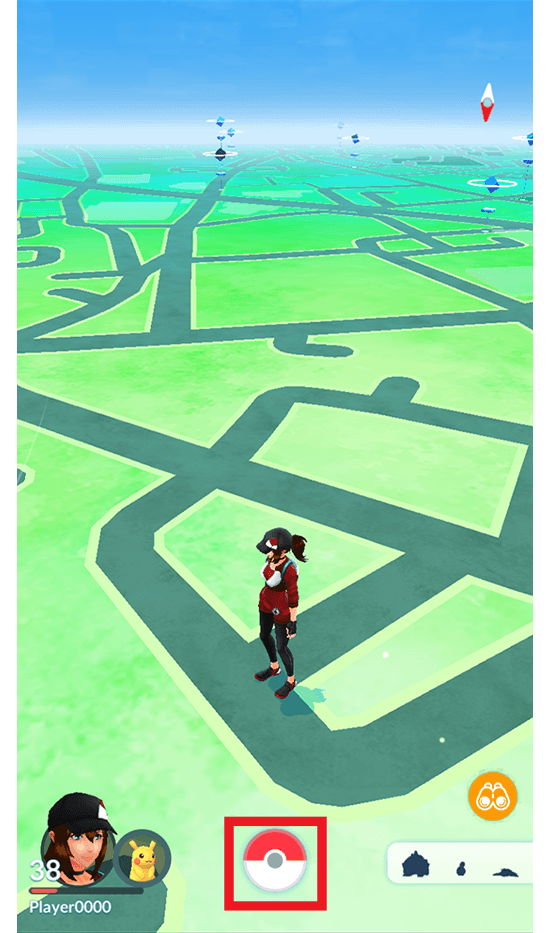
1. Open the Pokémon GO app and tap the Poké Ball icon at the bottom center of the screen to open the main menu.
-
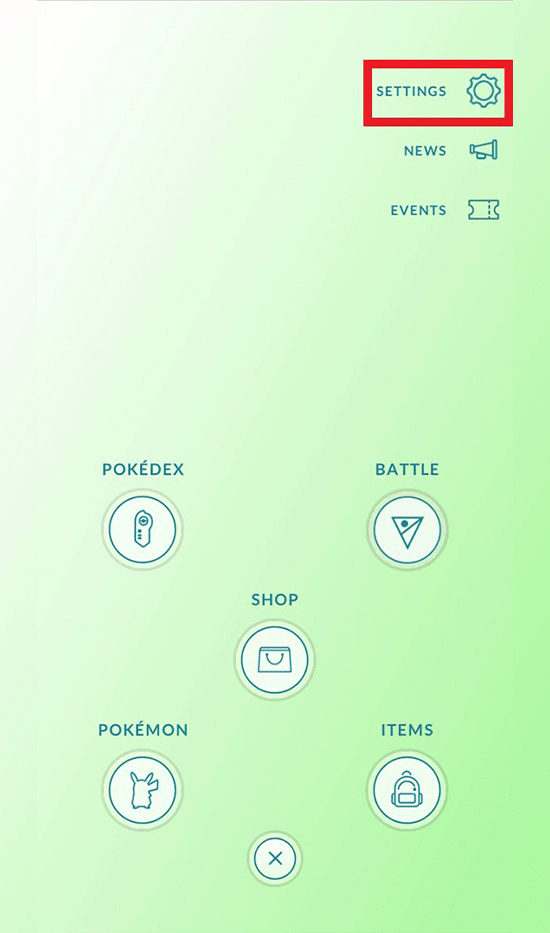
2. Tap the Settings icon at the top right of the screen.
-
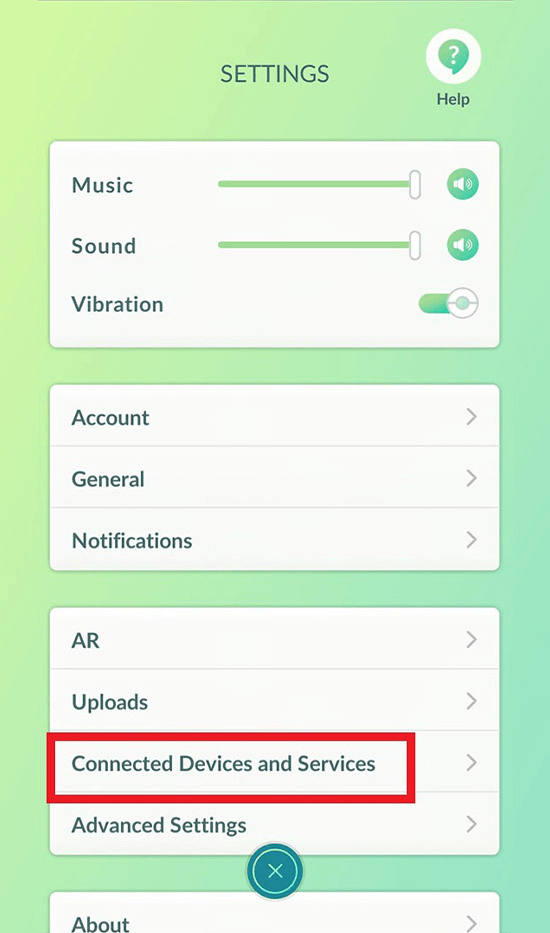
3. Tap Connected Devices and Services.
-
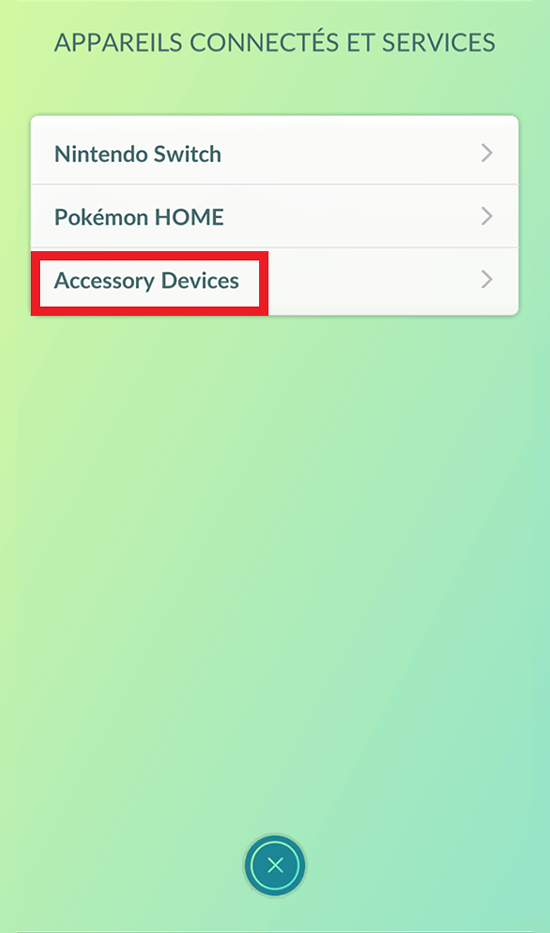
4. Tap Pokémon GO Plus +.
-
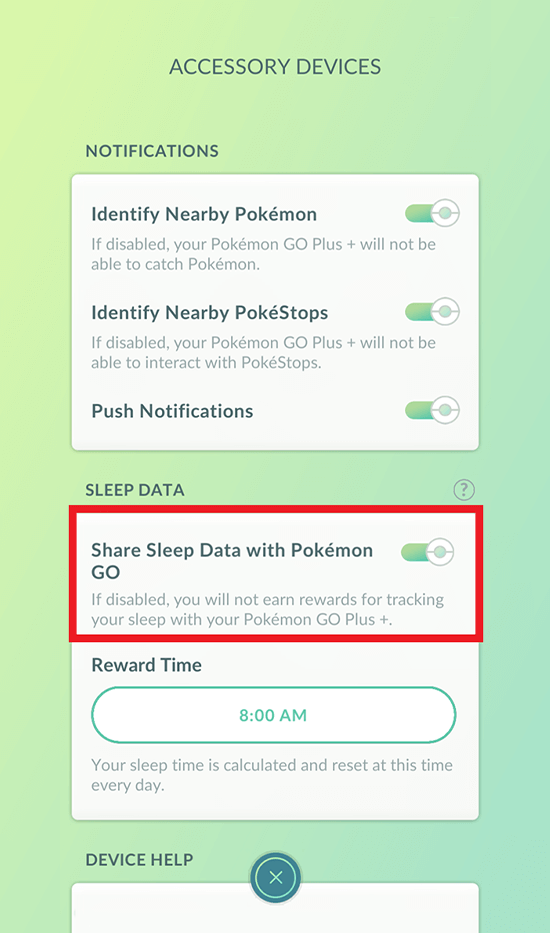
5. When the option to sync sleep data is enabled, your sleep data will be sent to Pokémon GO.
-
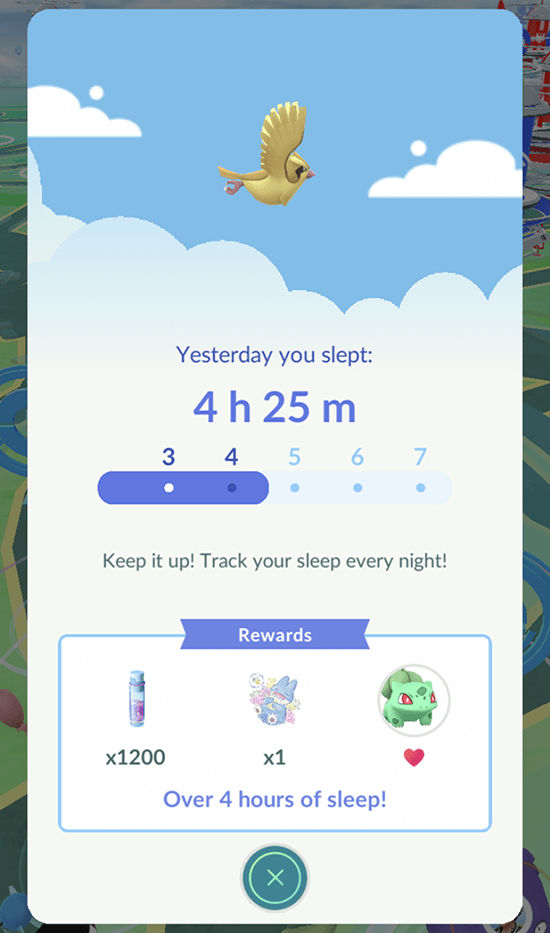
6. You can earn rewards like hearts for your Buddy Pokémon or Stardust.
Note: You must track at least three hours of sleep with your Pokémon GO Plus + in order to receive rewards.
Note: These rewards can only be received once per day.
Silent Mode
-
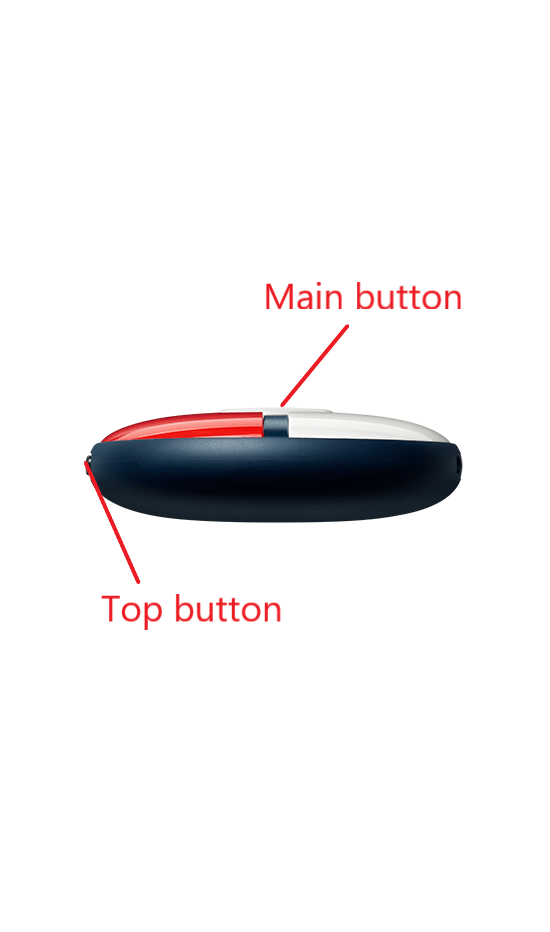
1. Hold down the top button and then press the main button for at least one second to toggle silent mode on or off. You will hear a bright tone and the device will vibrate once briefly to indicate when the device is emitting sounds (meaning that silent mode has been disabled).
-
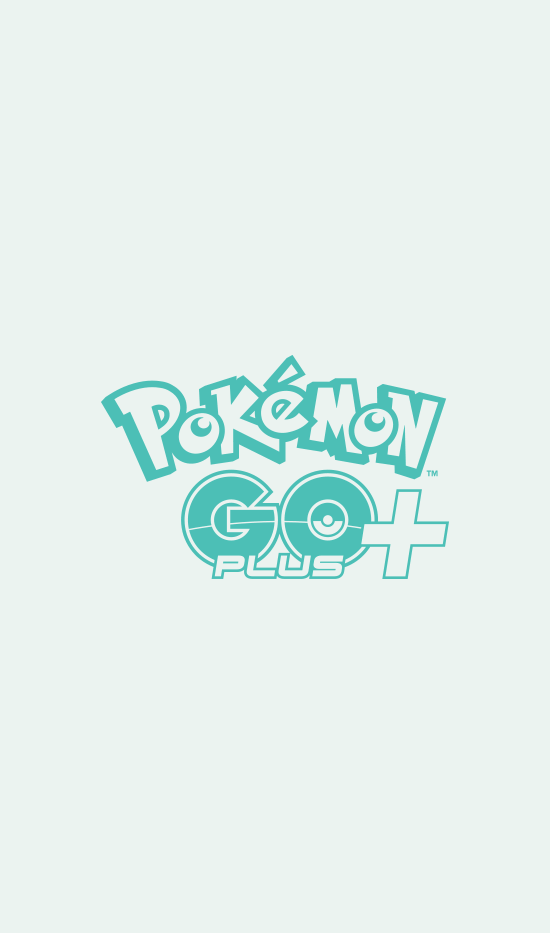
2. When the device is in silent mode, all of Pikachu’s cries will be silenced, including lullabies.
Note: Vibrations and LED lights will not be disabled in silent mode.
©2023 Niantic, Inc. ©2023 Pokémon. ©1995–2023 Nintendo / Creatures Inc. / GAME FREAK inc.
©2023 Pokémon. ©1995–2023 Nintendo / Creatures Inc. / GAME FREAK inc.
Pokémon Sleep is developed by SELECT BUTTON inc.
TM, ®, and character names are trademarks of Nintendo.
Apple and the Apple logo are trademarks of Apple Inc., registered in the U.S. and other countries. App Store is a service mark of Apple Inc.
Android, Google Play and the Google Play logo are trademarks of Google LLC.
The Bluetooth® word marks and logos are registered trademarks owned by Bluetooth SIG, Inc. and any use of such marks by The Pokémon Company is under license.
All other trademarks and registered trademarks belong to their respective owners.
An app update enabling Pokemon GO Plus + support may be required.
Not compatible with Nintendo Switch family of systems.
This accessory tracks movement to detect sleep.
Pokémon Sleep is intended for entertainment purposes only and is not intended for use in detection, diagnosis, or treatment of any medical condition or disease.


