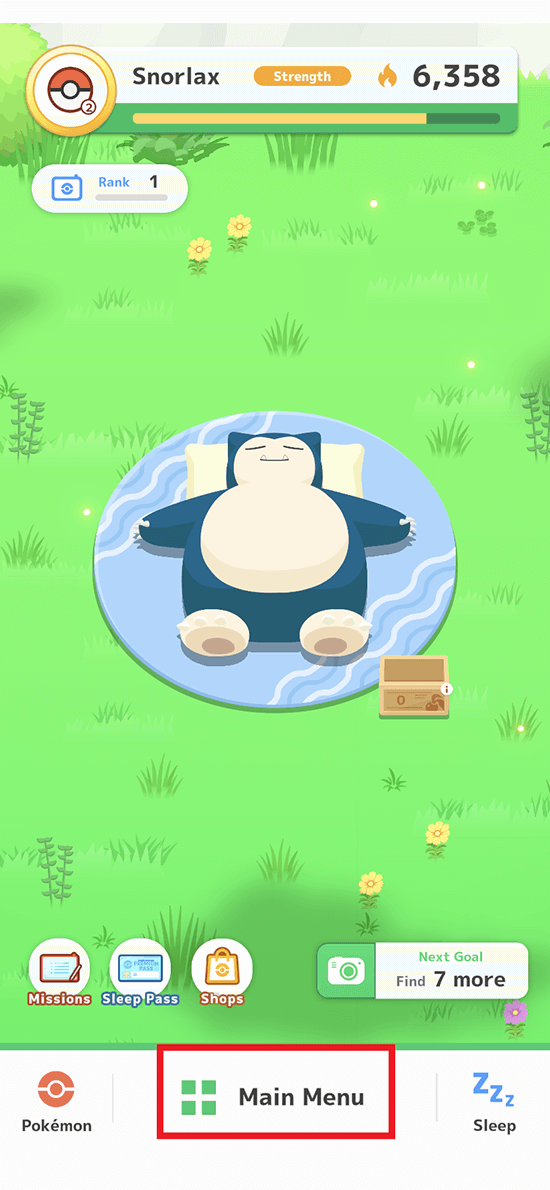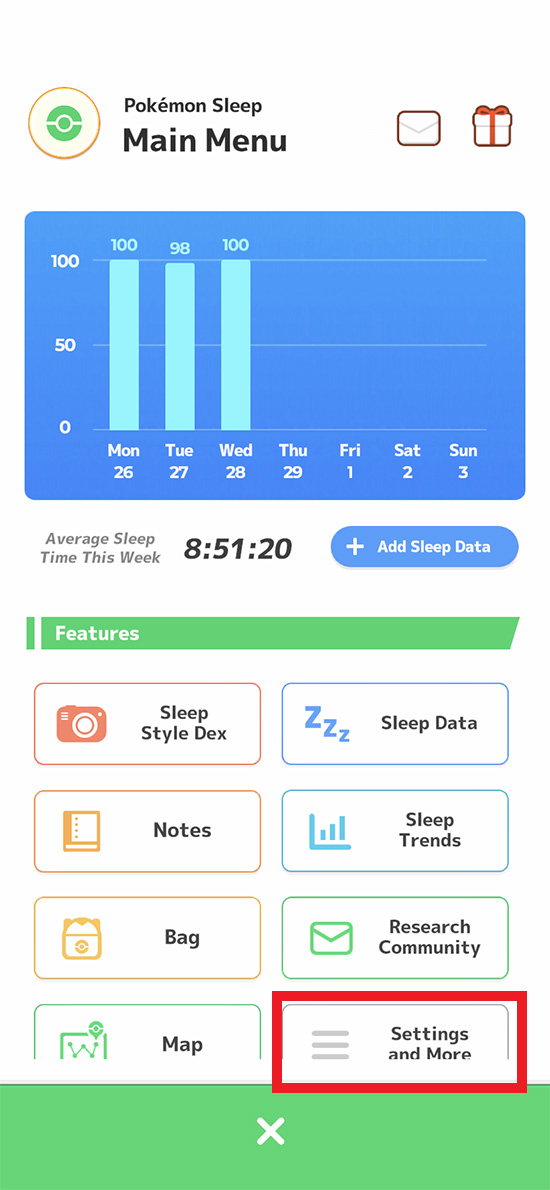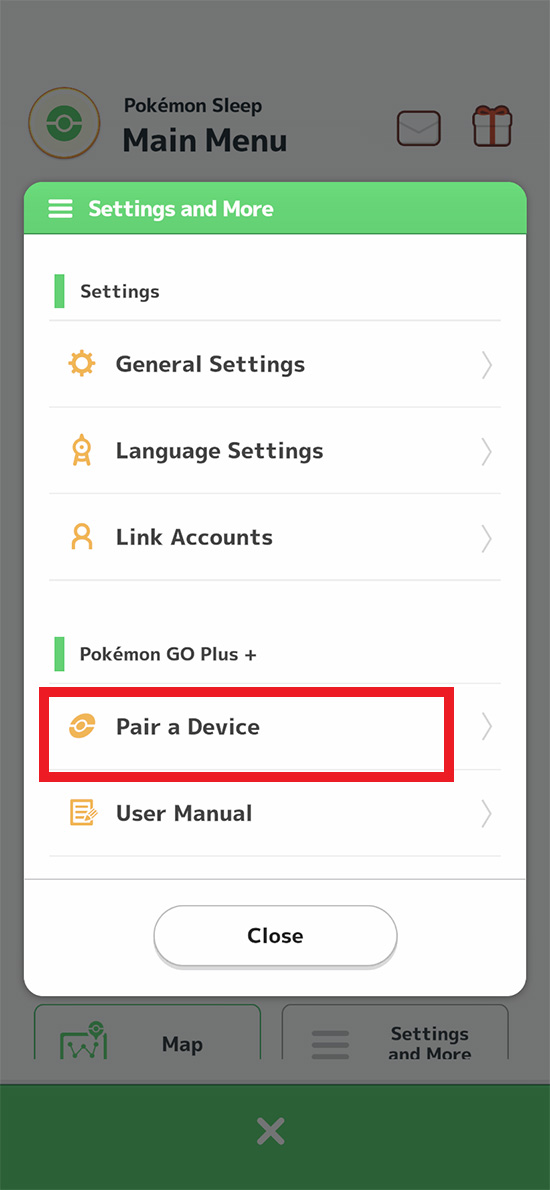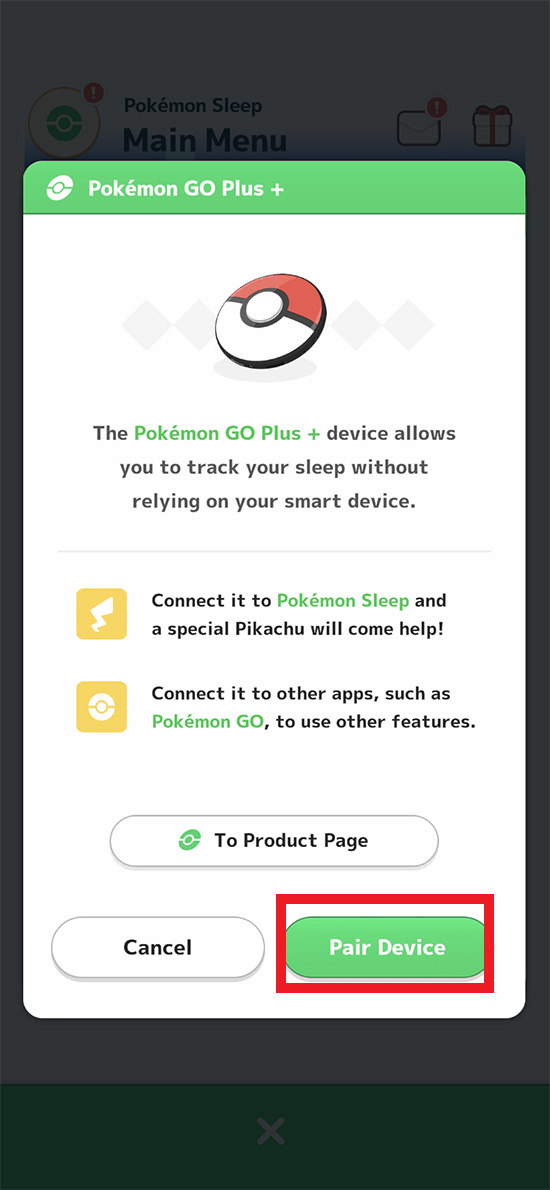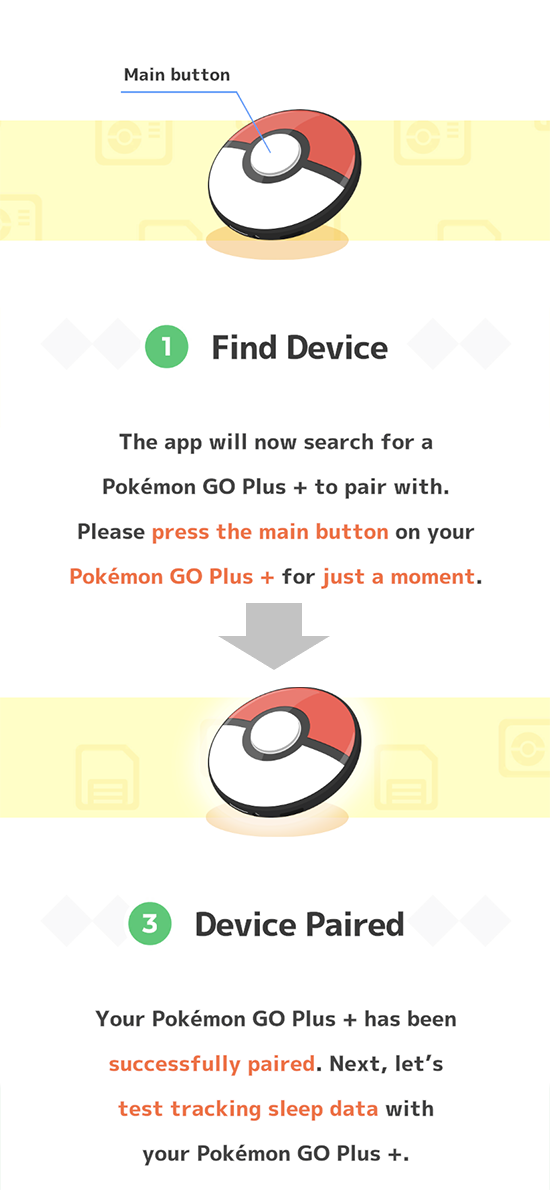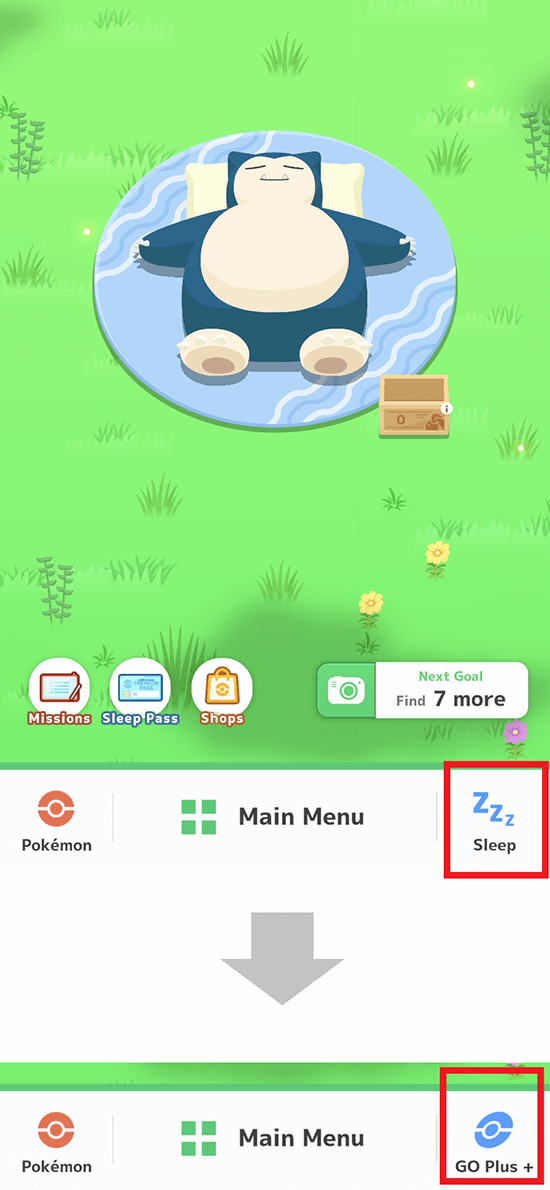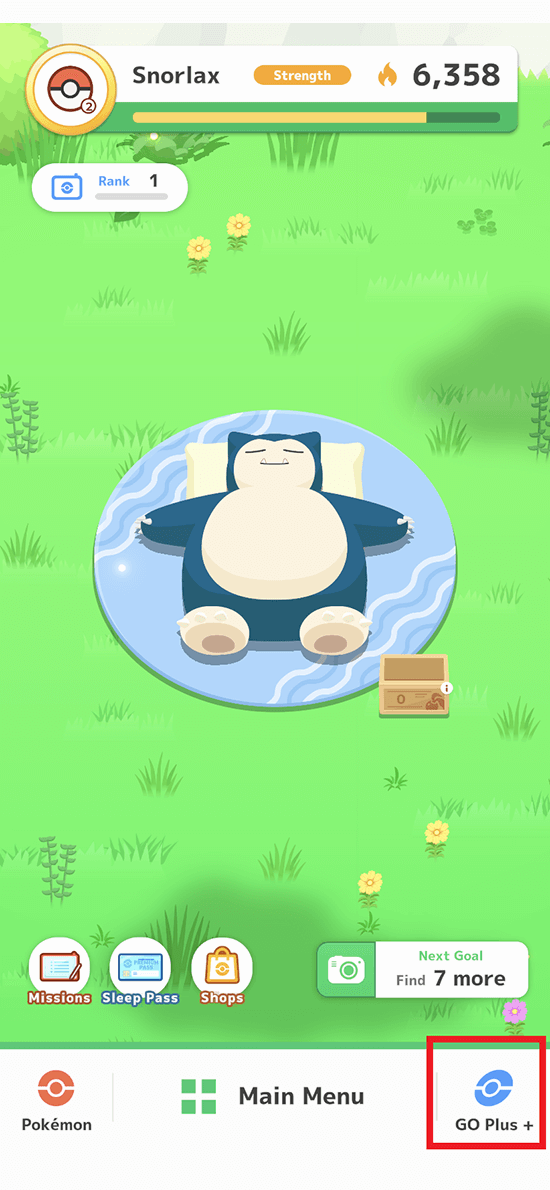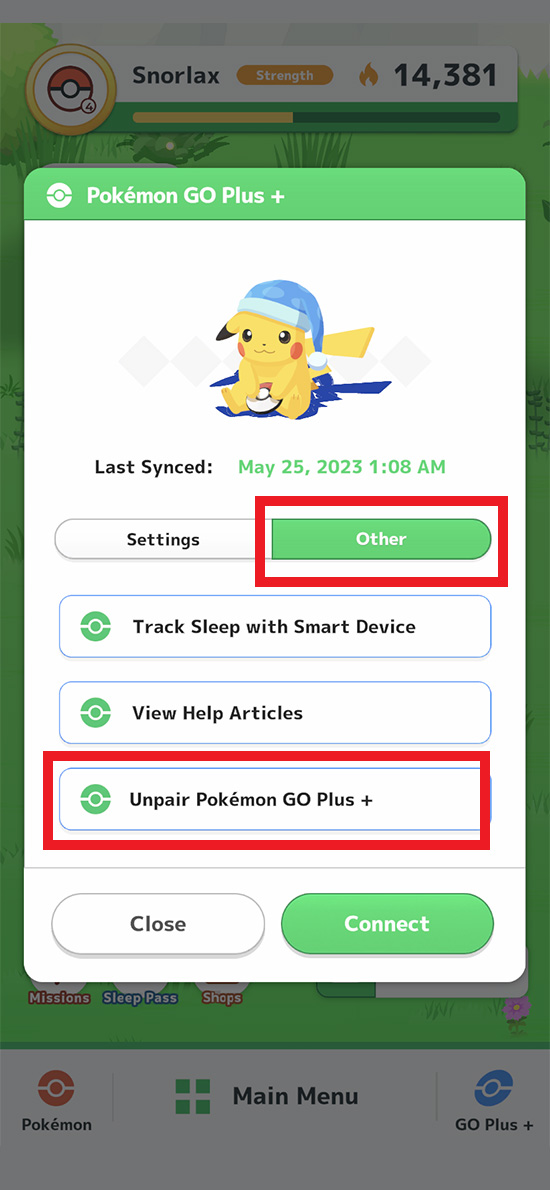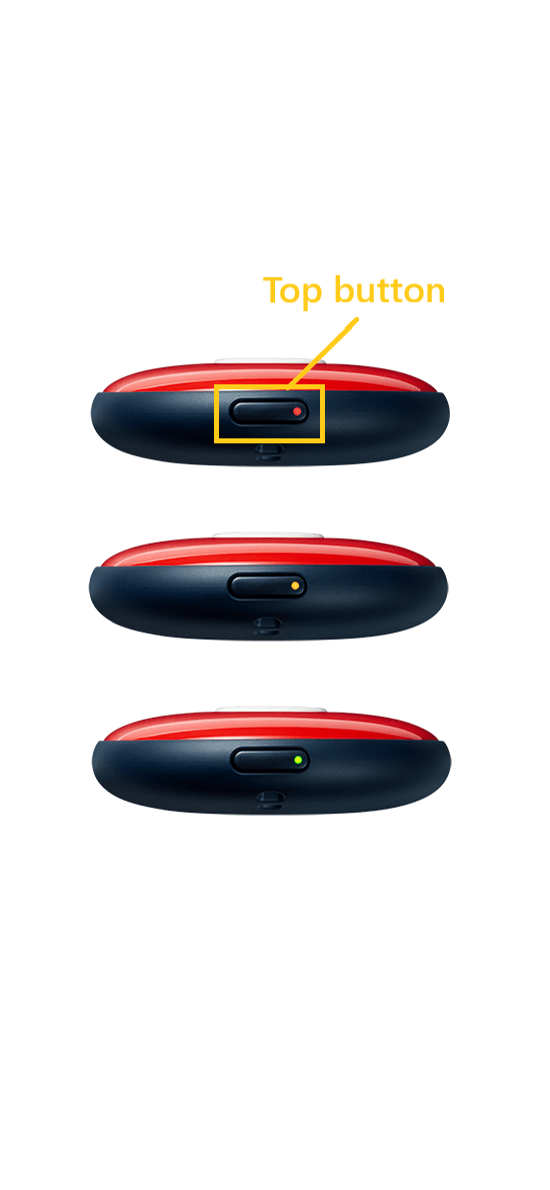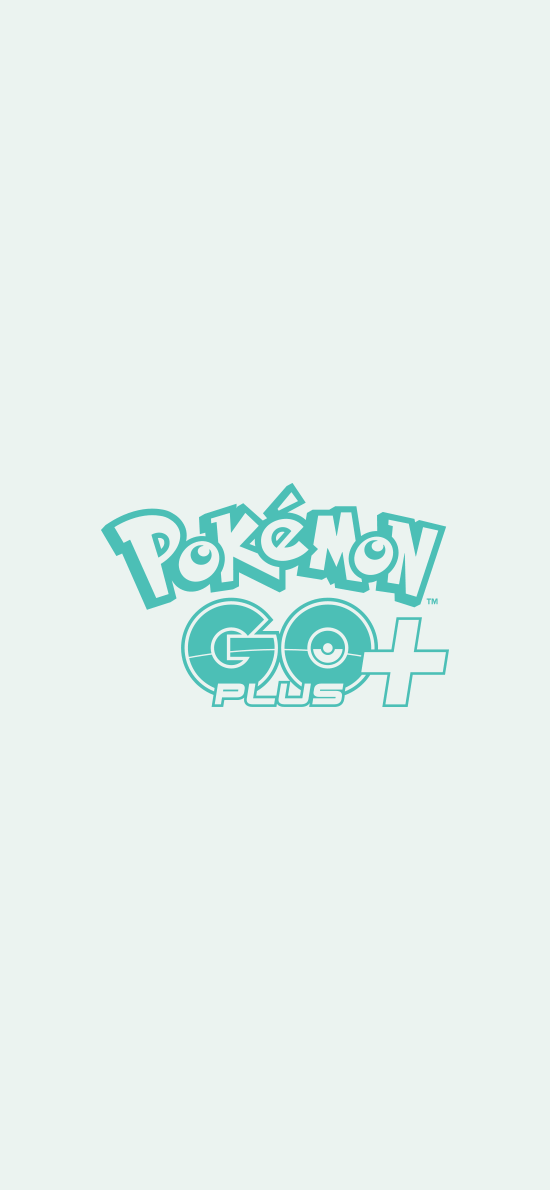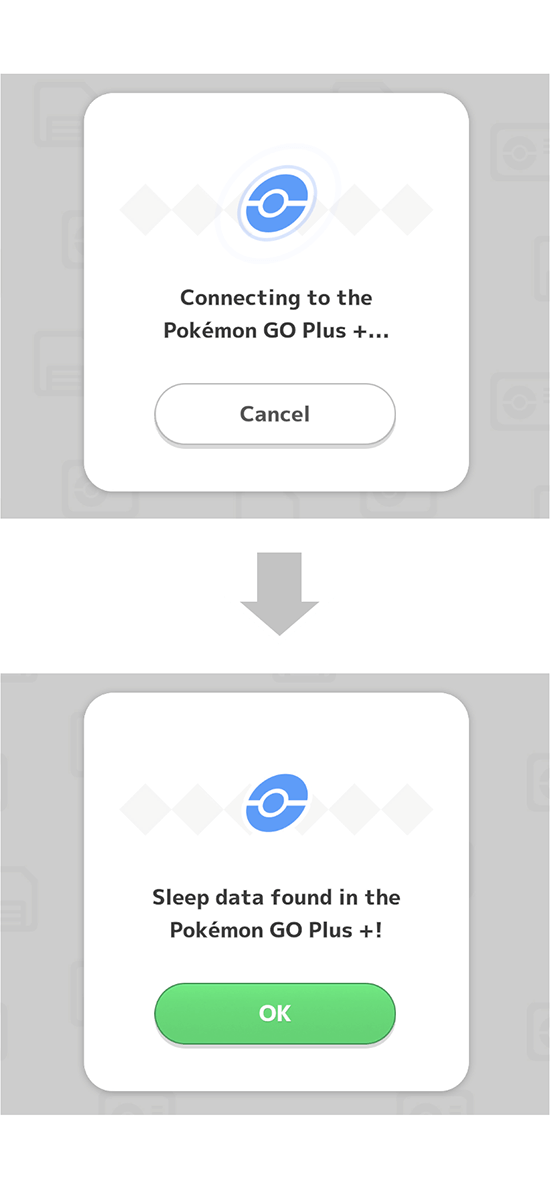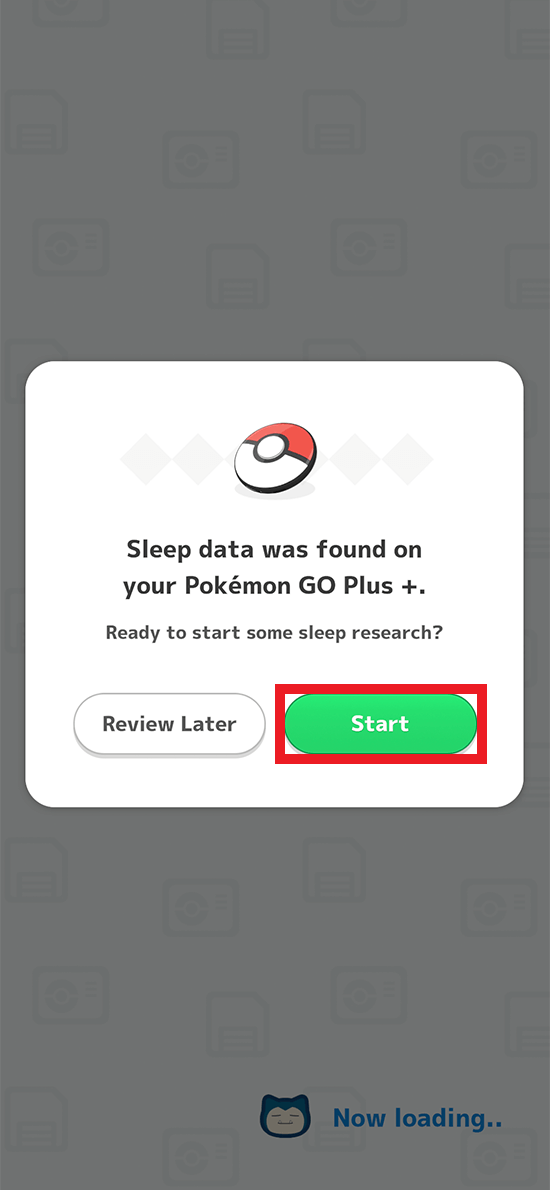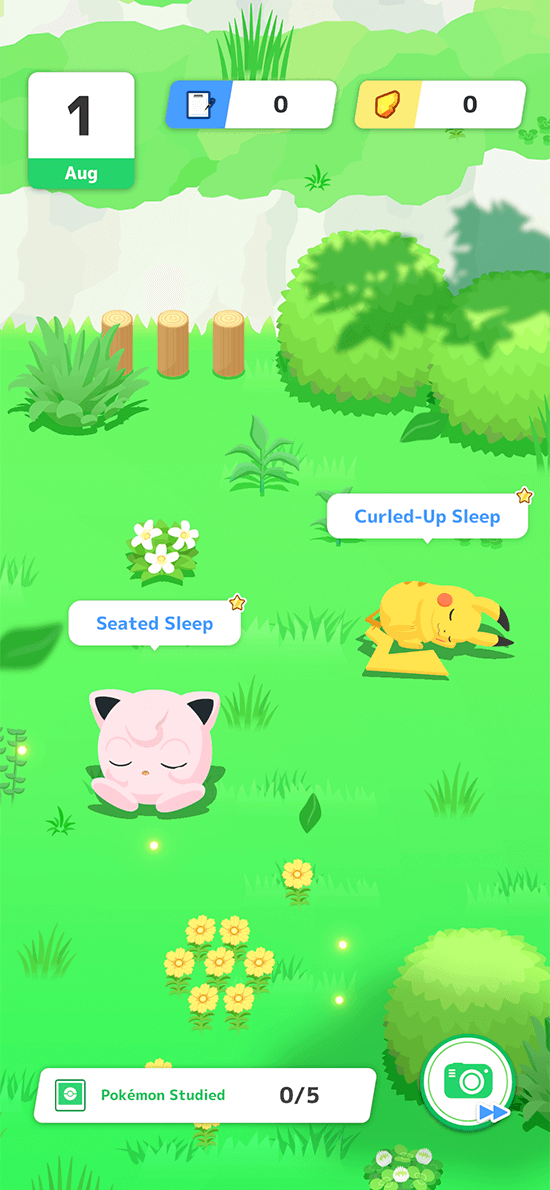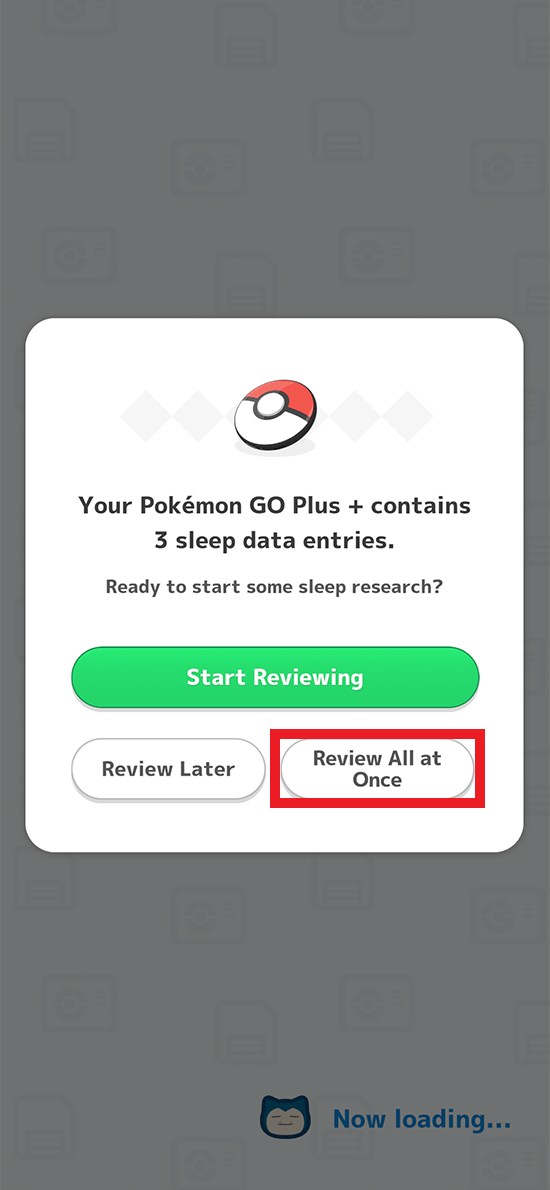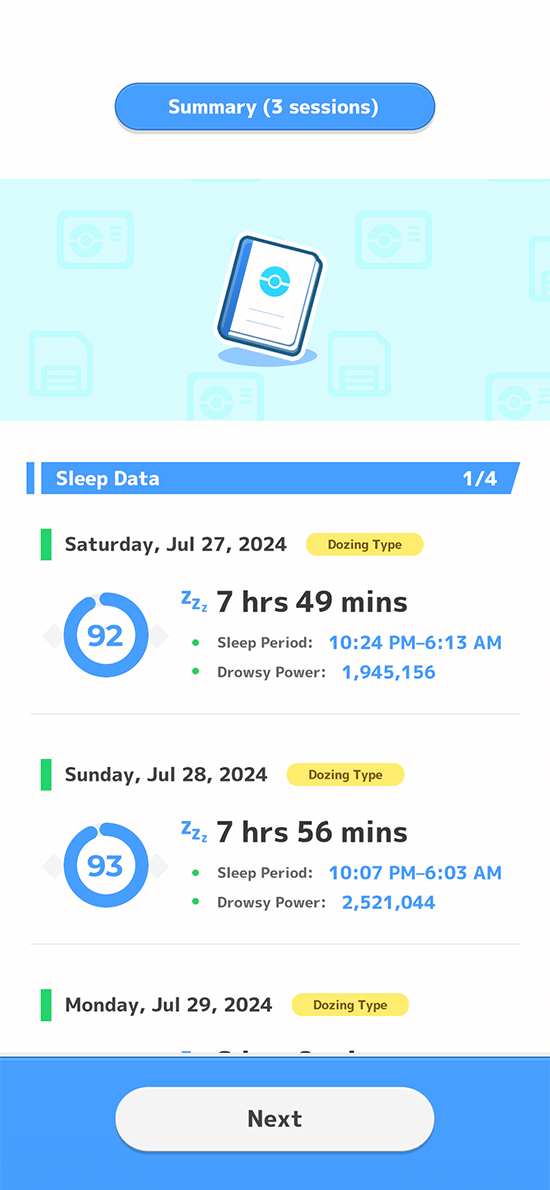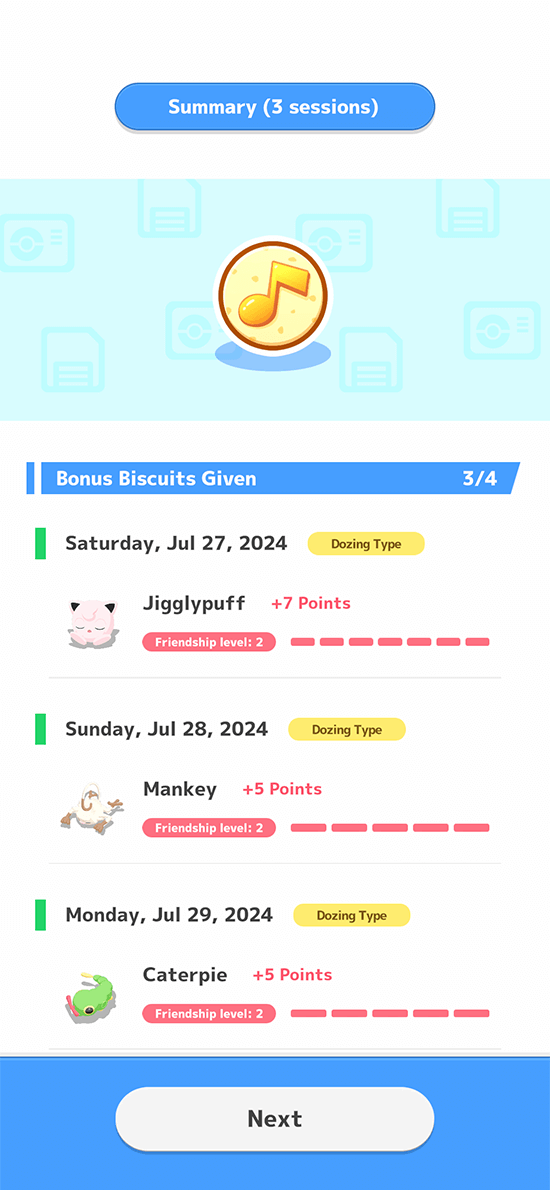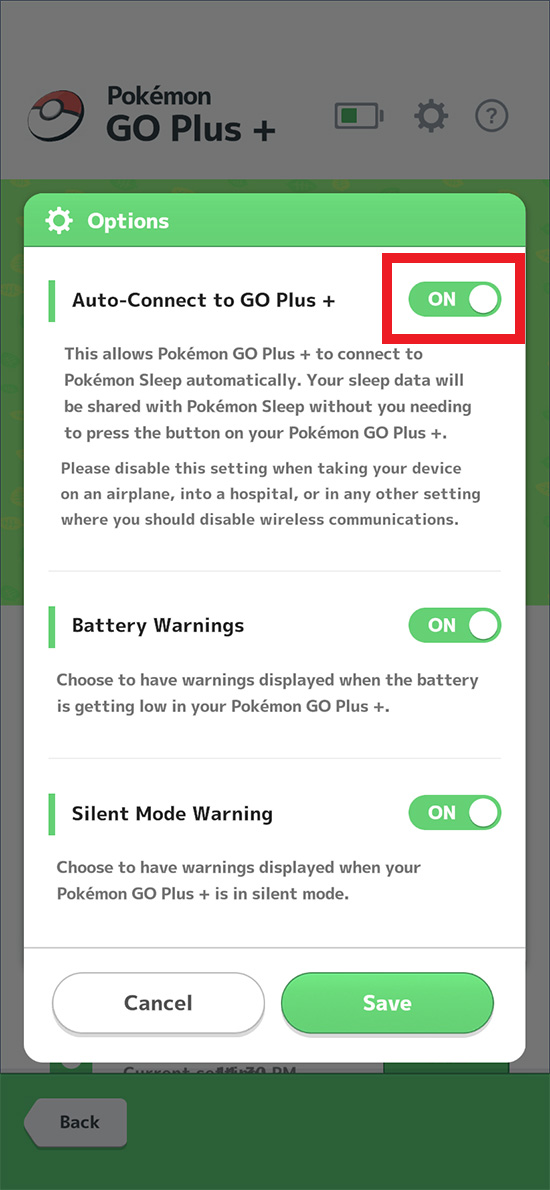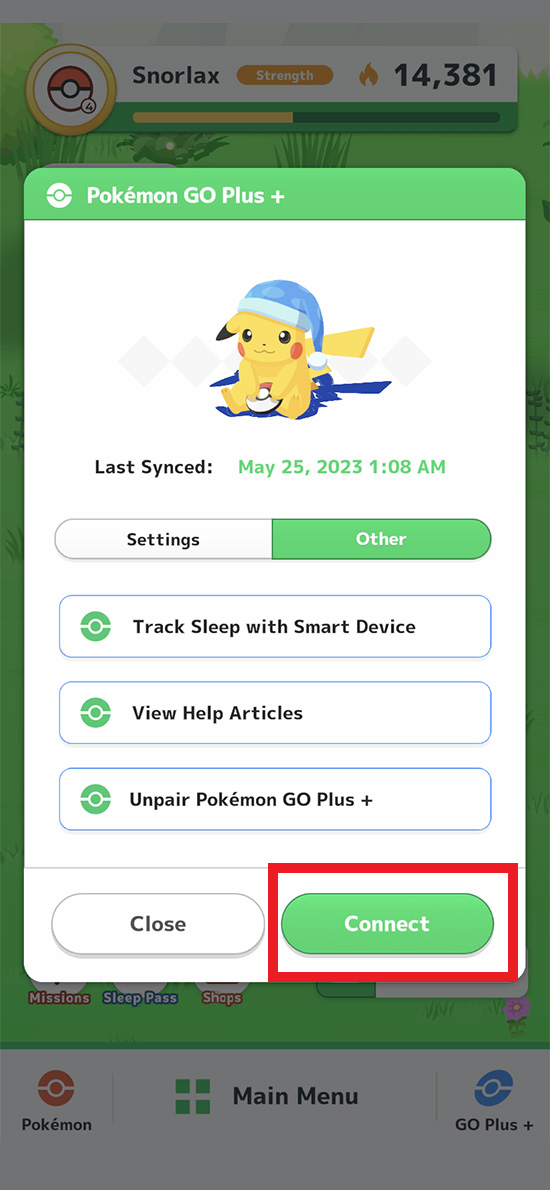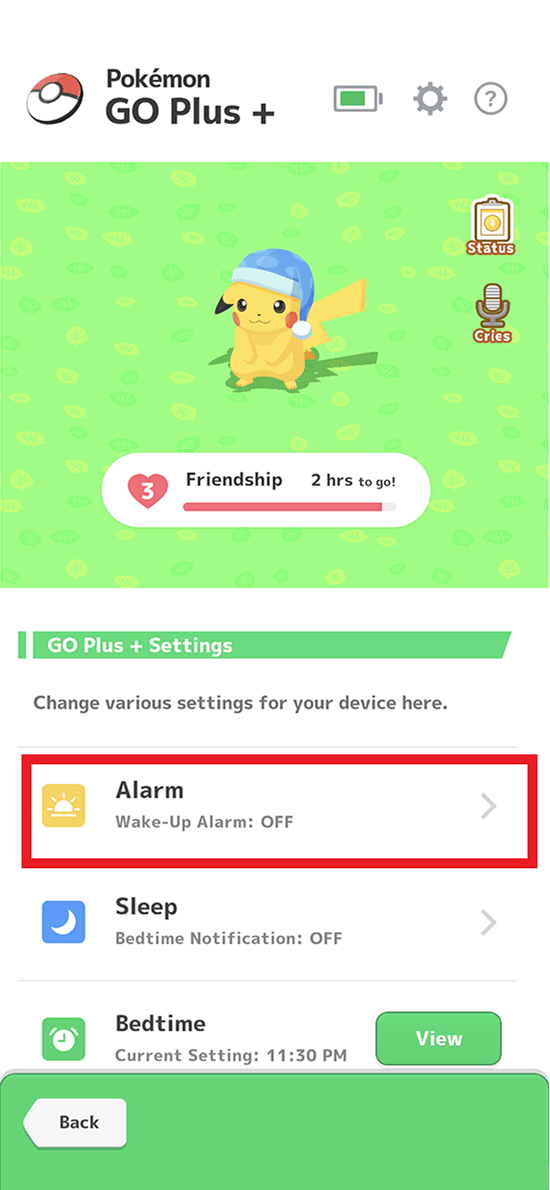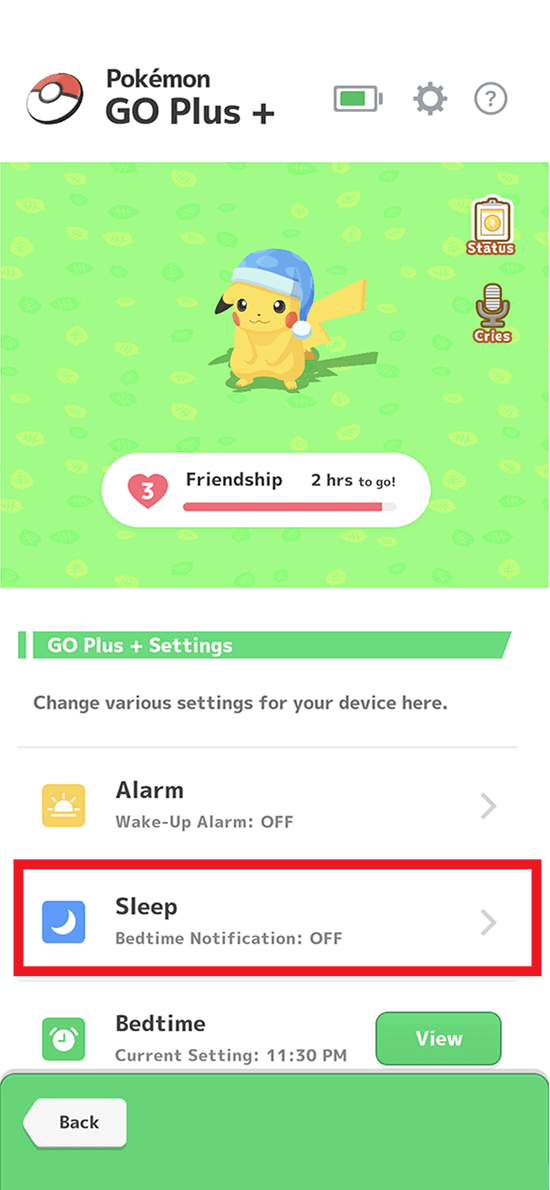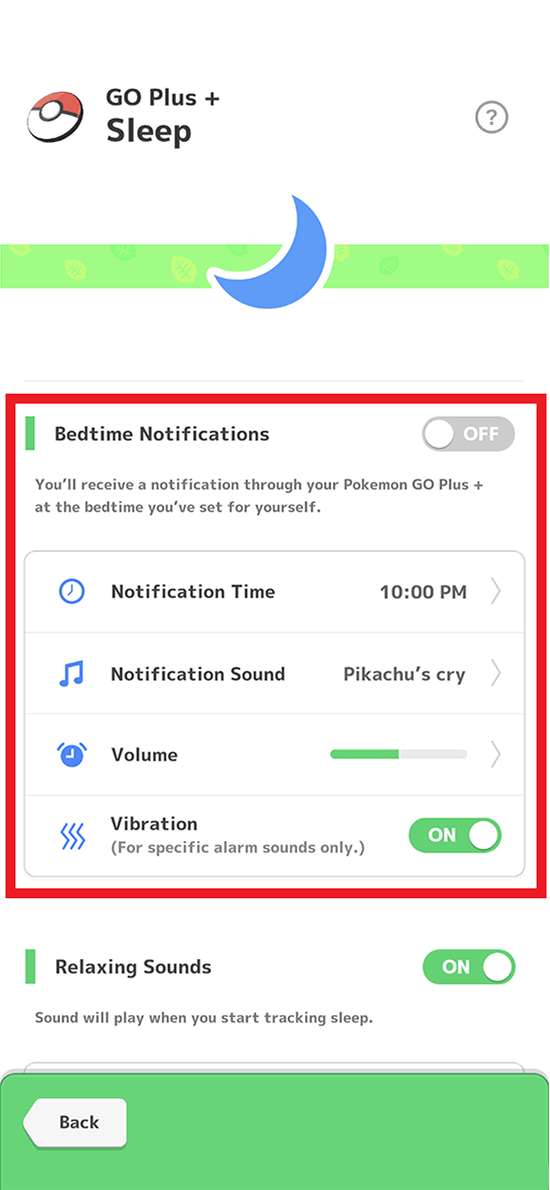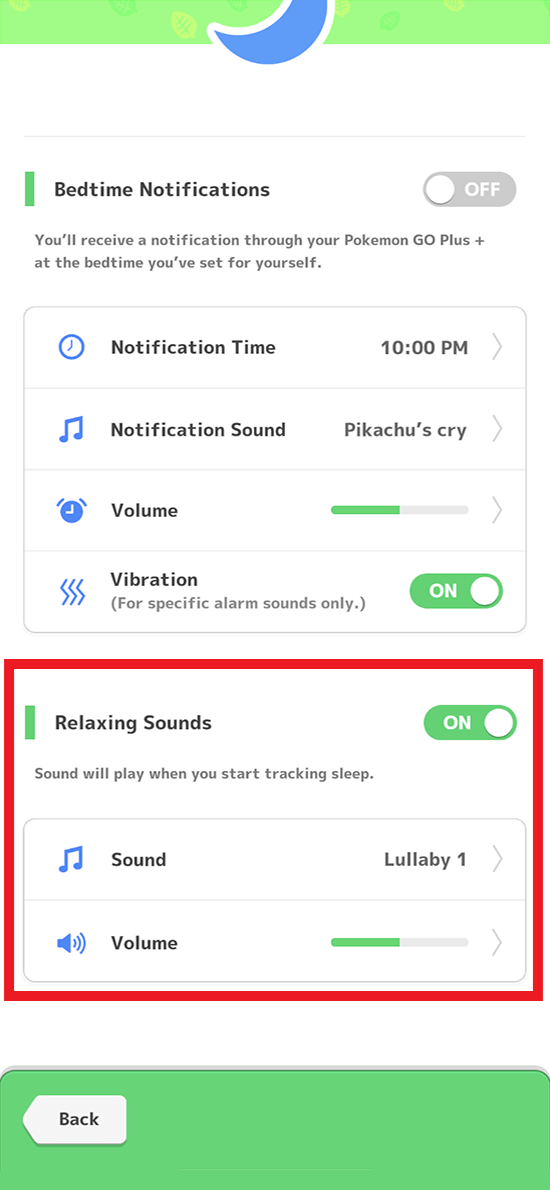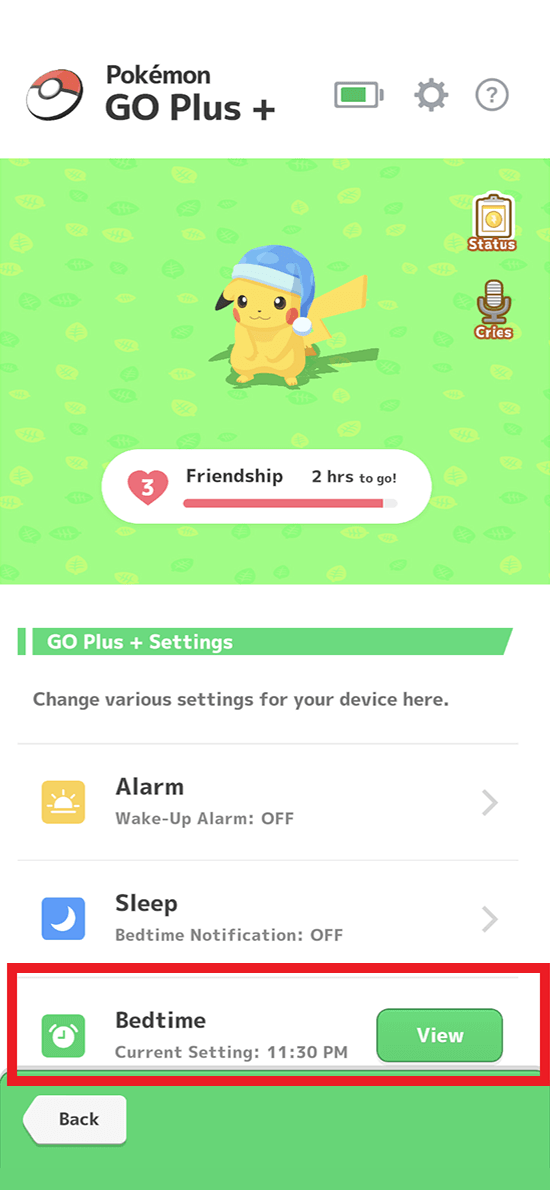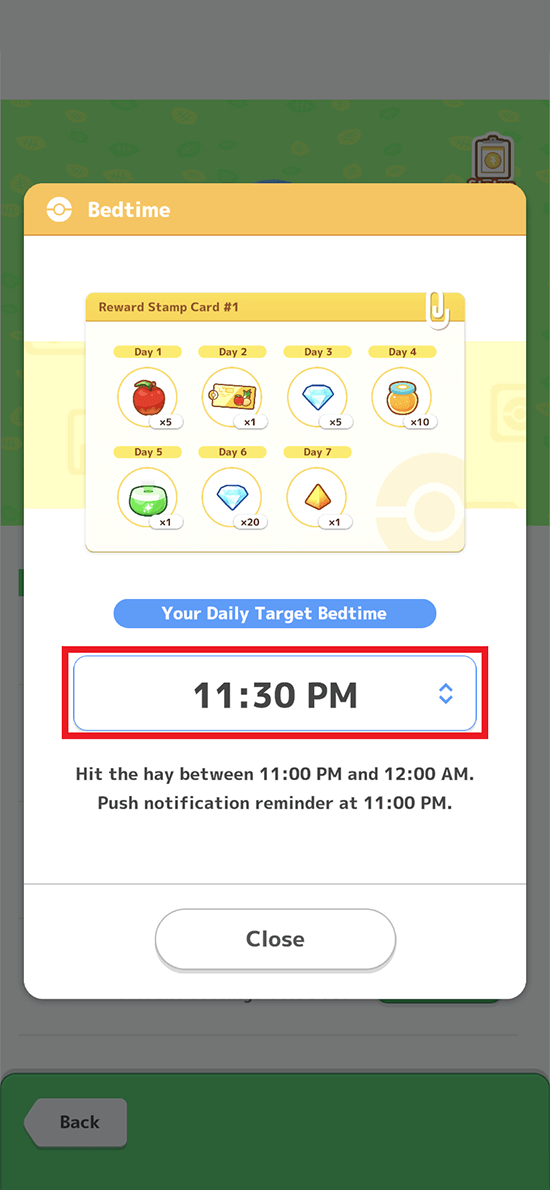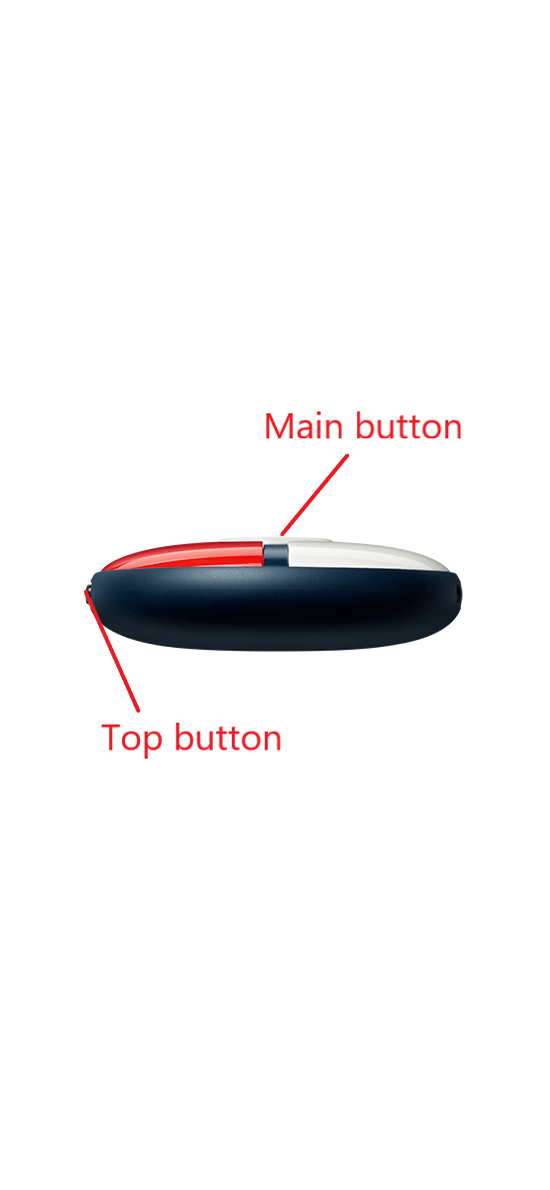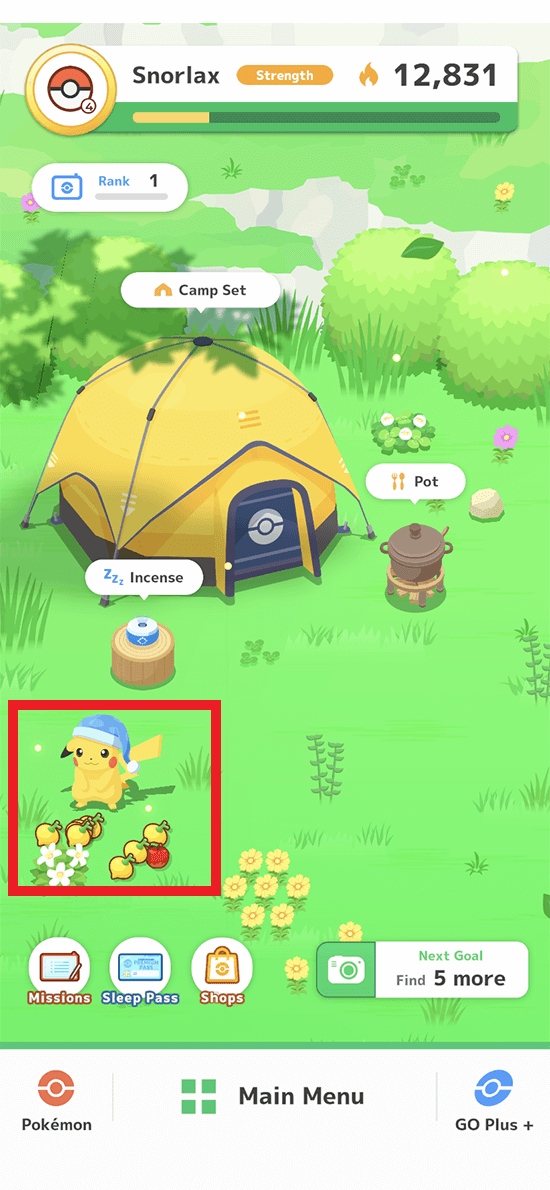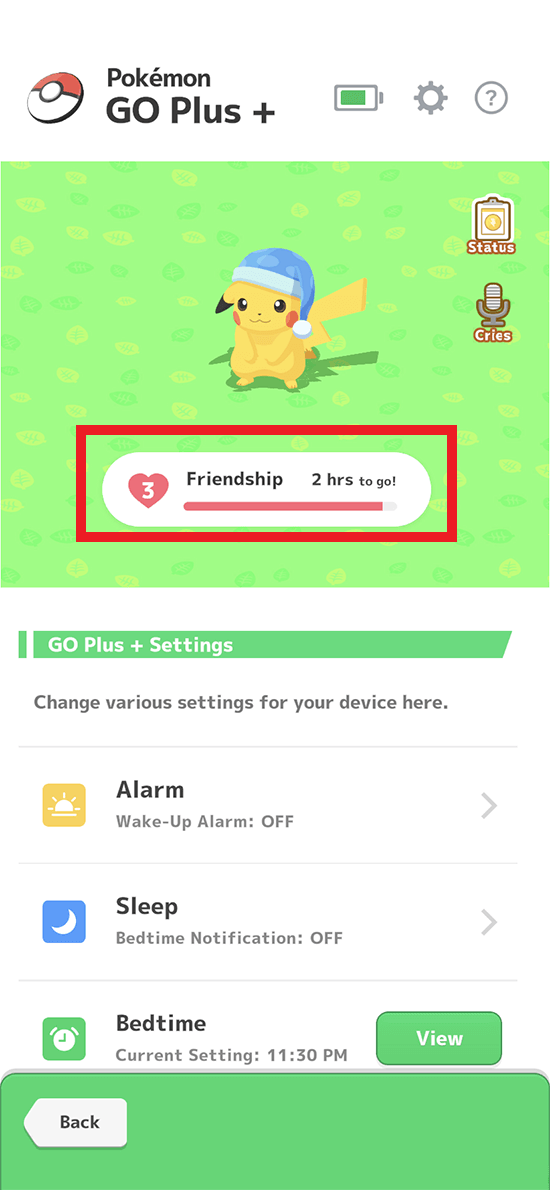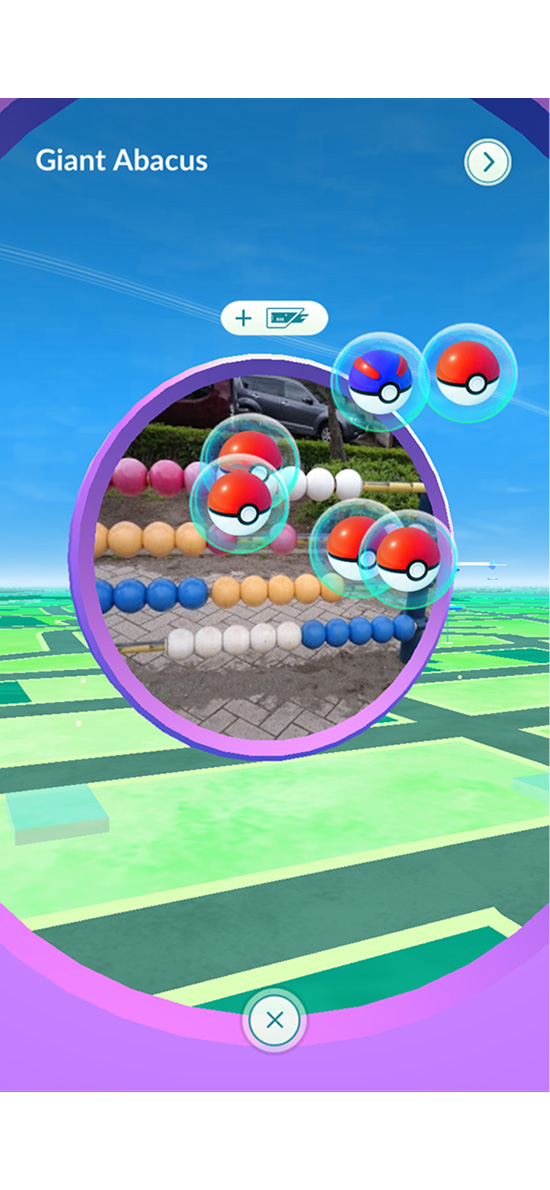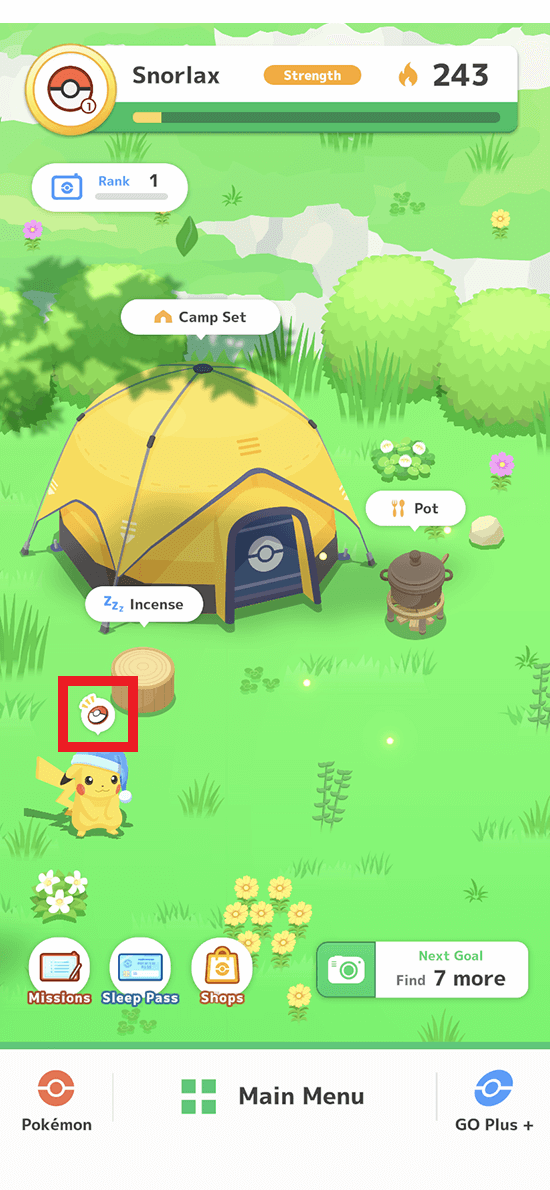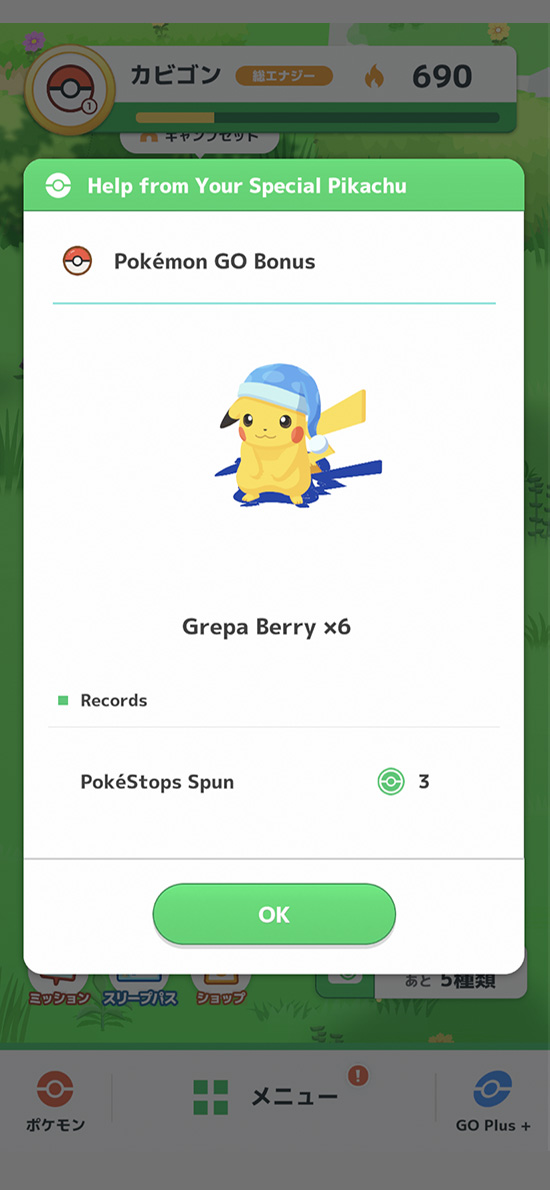Pokémon GO Plus +
Pokémon GO Plus +
Language
Playing with Pokémon Sleep
Special Bonus

If you connect your Pokémon GO Plus + device to your Pokémon Sleep app, a special Pikachu wearing a nightcap will appear in the game to help you raise Snorlax.
Also, you can get a special profile icon of Pikachu wearing a nightcap.
Additionally, you can get up to 500 diamonds based on the total amount of sleep you’ve tracked with your Pokémon GO Plus +.
Note: This applies to sleep data synced after the Version 1.10.0 update.
How to Connect and Play
How to Pair Pokémon GO Plus + to Your Smart Device
How to Unpair Your Pokémon GO Plus + from Your Smart Device
When Connection Fails
- Tracking Your Sleep
- Loading Sleep Data
- Reviewing Multiple Sleep Data Entries at Once
- When Sleep Data Can’t be Loaded
- Sound Settings
- Silent Mode
- Befriend a Special Pikachu
- Connect to Pokémon GO to get Berries!
Tracking Your Sleep
Start Tracking Sleep
Stop Tracking Sleep
Loading Sleep Data
Reviewing Multiple Sleep Data Entries at Once
When Sleep Data Can’t be Loaded
Sound Settings
The GO Plus + Settings Menu
Your GO Plus + Alarm Settings
Your GO Plus + Sleep Settings
Your GO Plus + Bedtime Settings